Testimonials
The Testimonials Widget allows you to showcase customer feedback or user reviews in an attractive and professional format on your Joomla website using the Astroid Framework.
🧩 What is the Testimonials Widget?
The Testimonials Widget is a content block that helps you display one or multiple testimonials, usually including:
- Customer’s name
- Their photo/avatar
- Their feedback
- Their position/company (optional)
This widget is useful for building trust and enhancing credibility on your website.
🛠️ How to Add the Testimonials Widget
- Login to your Joomla admin panel.
- Go to Astroid Template > Template Options.
- Navigate to the Layout Builder section.
- Click Add Widget at the location you want.
- Choose Testimonials from the widget list.
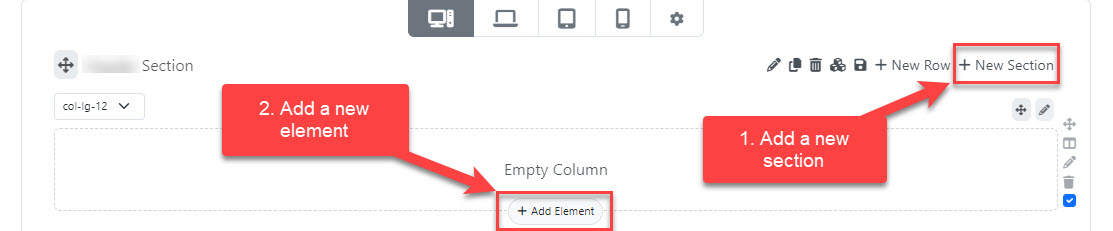
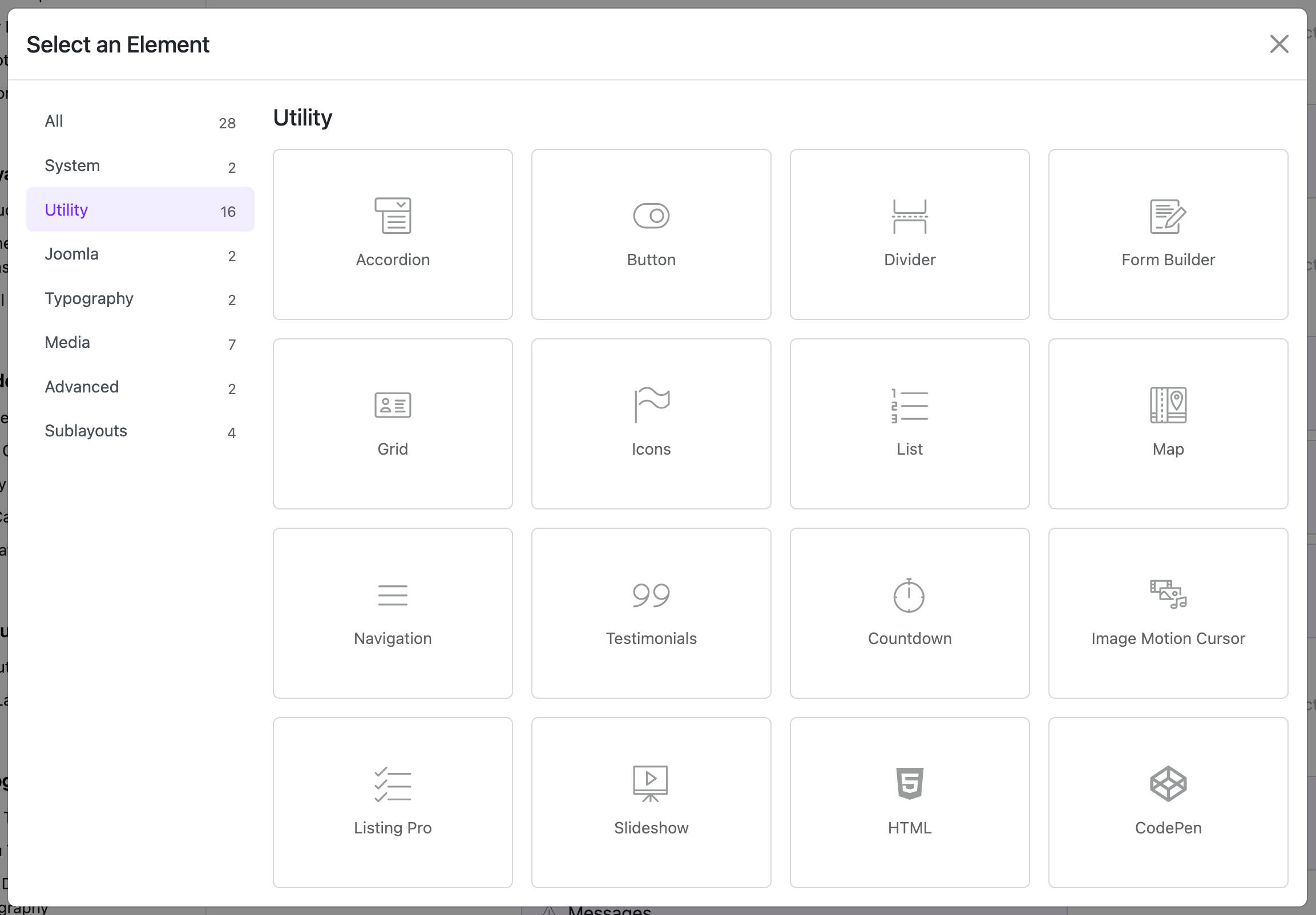
⚙️ Widget Settings Overview
Once the widget is added, you can configure it using the available options:
1. General Settings
| Option | Description |
|---|---|
| Title | Optional title to display above the testimonials block. |
| Style | Choose from default or custom layout styles. |
| Alignment | Align the text (left, center, right). |
2. Add Testimonials Items
Each testimonial has the following fields:
| Field | Description |
|---|---|
| Name | Name of the person giving the testimonial. |
| Designation | (Optional) Job title or company name of the person. |
| Avatar | Upload the person’s photo or avatar. |
| Message | The feedback or testimonial content. |
➡️ To add multiple testimonials, click “Add Item” and fill in the fields for each one.
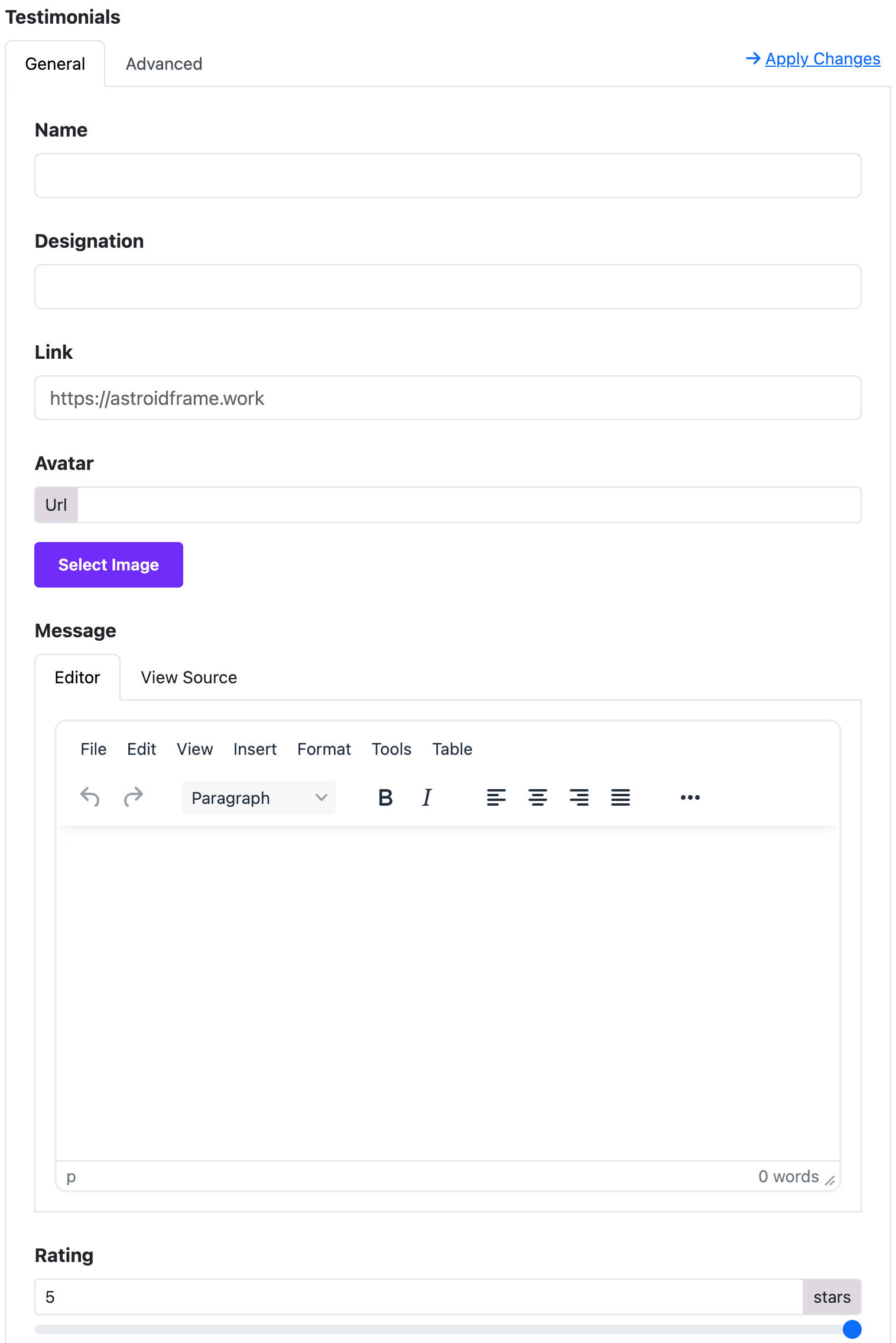
3. Layout Options
| Option | Description |
|---|---|
| Layout Style | Choose layout: list, grid, or carousel (depending on theme) |
| Columns | Number of columns (if using grid layout) |
| Show Avatar | Show or hide the person’s image. |
| Show Position | Enable/disable display of position or company. |
4. Style Customization (Optional)
Customize how your testimonials look:
- Background color
- Font size
- Text color
- Spacing
- Avatar shape (circle or square)
These options may depend on your template’s available styling tools.
💡 Tips for Better Testimonials
- Use real names and photos for authenticity.
- Keep messages short and sincere.
- Mix text with visuals to improve visual interest.
✅ Example Use Case
Name: Sarah Nguyen
Position: Marketing Manager, ABC Co.
Message: "This template made it incredibly easy to launch our company site. Highly recommend!"
Avatar: [Uploaded Image]
🧹 How to Remove Testimonials Widget
- In Layout Builder, hover over the widget block.
- Click the trash icon to delete it.
- Save your layout.
🔄 Saving and Publishing
After editing:
- Click Save Layout to keep the changes.
- Refresh your site to see testimonials live.