Countdown
The Countdown Widget in Astroid allows you to display a countdown timer to a specific date and time. It's perfect for "Coming Soon" pages, event reminders, or campaign launches.
Pro Feature
This widget is available in the Astroid Pro version only. If you are using the free version, consider upgrading to access this feature.
➕ How to Add the Countdown Widget
📍 Step 1: Open the Layout Builder
- Go to your Joomla Administrator Panel
- Navigate to:
System→Site Template Styles→ Click on your Astroid template - Click the “Template Options” button
- Open the Layout tab
- Launch the Layout Builder
🧱 Step 2: Add the Widget
- Open the Astroid Layout Builder.
- Add a new Widget to your desired section.
- Select Countdown Widget from the widget list.
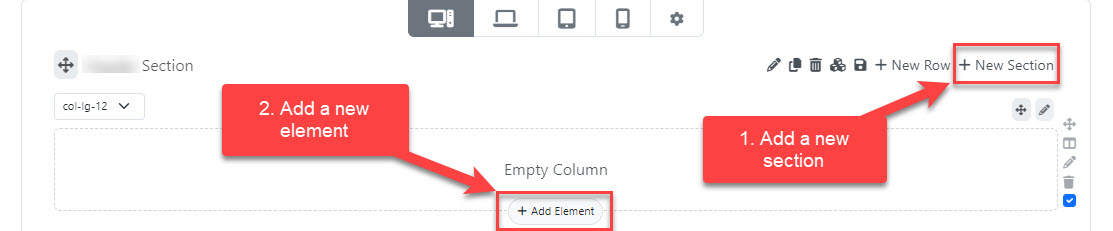
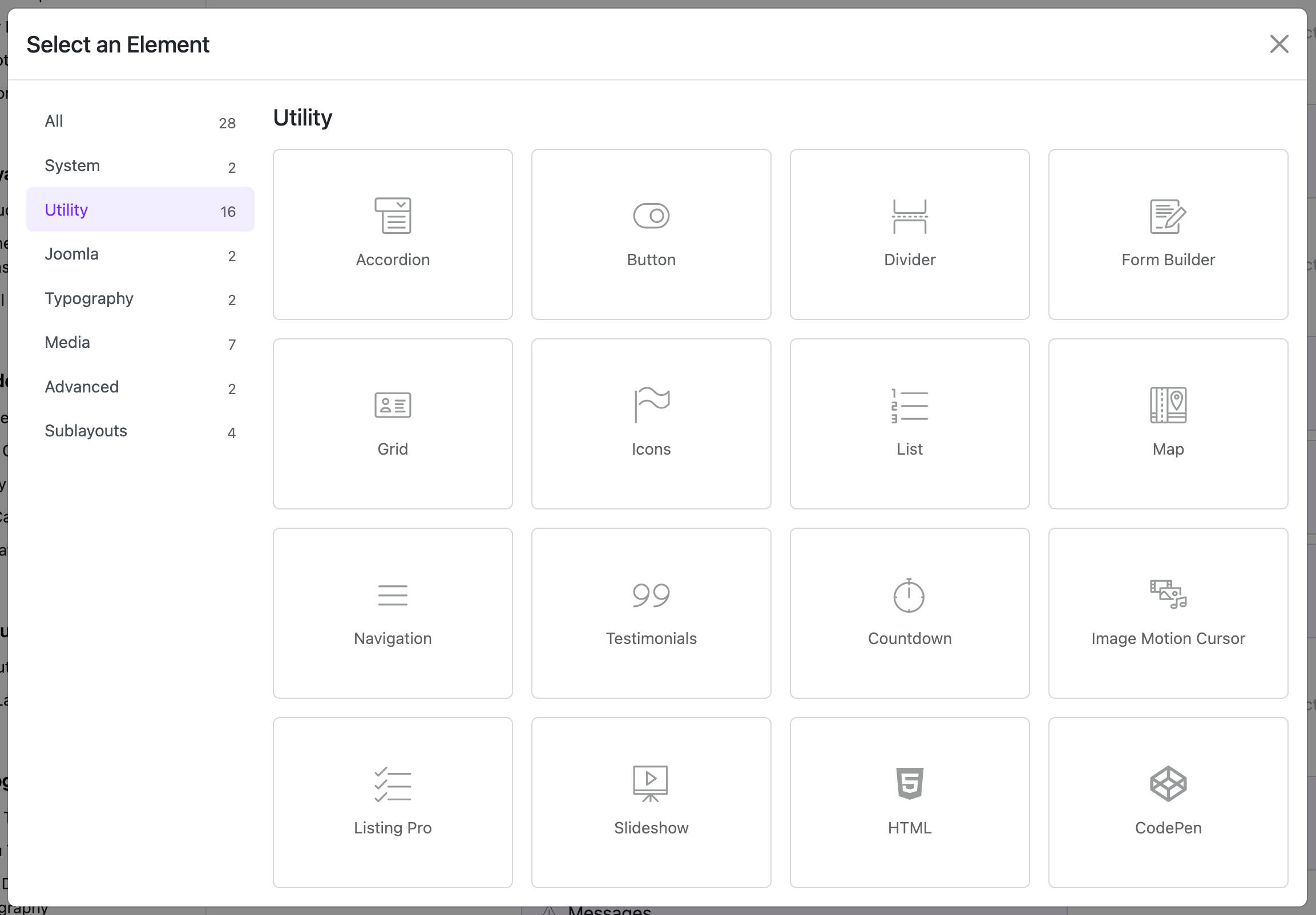
⚙️ Main Configuration Settings
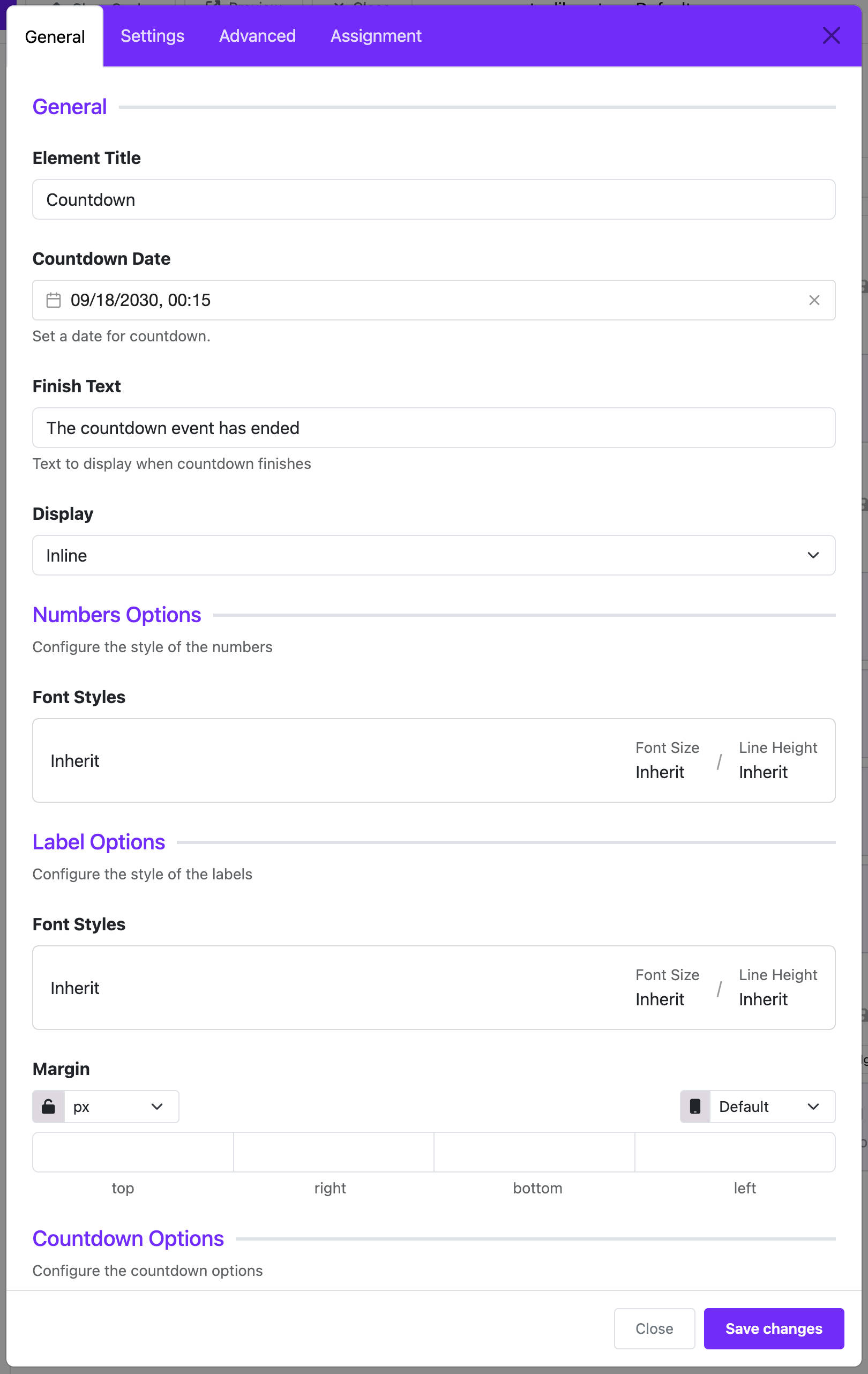
🗂 General Settings
🕒 countdown_date
- Description: The target date/time for the countdown.
- Format:
YYYY/MM/DD HH:MM - Default:
2030/09/18 00:15
📝 finish_text
- Description: The text displayed when the countdown ends.
- Example:
"The event has ended"or"We're live!"
📐 display_mode
- Display options:
Inline(default)Block(takes full width)
🔢 Numbers Options
number_style
- Typography settings for the countdown numbers, including font, size, spacing, etc.
🏷 Label Options
label_style
- Typography for the labels (e.g., Days, Hours, Minutes).
label_margin
- Spacing around each label (Top, Right, Bottom, Left).
⏲ Countdown Appearance Options
🎨 counter_bg_color
- Background color of each countdown unit box.
📏 counter_width and counter_height
- Set the size of each countdown block (30px to 500px).
🧱 counter_border
- Border style including color, width, and style.
🔲 counter_border_radius
- Border radius options:
rounded– Rounded corners0– Squarecircle– Fully circularpill– Pill shape
🌀 counter_rounded_size (Visible only when rounded is selected)
- Sets how much the corners are rounded:
- X-Small, Small, Medium, Large, X-Large
⏰ Expired Countdown Options
expired_style
- Typography for the text that appears when the countdown ends.
📄 Assignment Settings
assignment_type
- Controls where the widget is shown:
On All PagesNo PagesSelected Pages
assignment
- If you choose
Selected Pages, assign the widget to:- Menu items
- Specific categories or articles
✅ Final Notes
The Countdown Widget is a powerful way to attract attention to an upcoming event or launch. With full customization over style and visibility, it fits seamlessly into your site design.
💡 Tips
- Combine the Countdown Widget with Text, Image, or Button Widgets to build a compelling landing or "Coming Soon" page.
- Use strong contrast between text and background for maximum readability.