Icons
The Icon Widget in the Astroid Framework allows you to display a collection of icons with links, custom colors, and tooltips. It’s ideal for showcasing social media icons, feature highlights, or quick links.
📌 Purpose
Use this widget to insert a customizable set of icons into your layout with optional text labels, links, and hover effects.
🛠️ How to Use
1. Add the Icon Widget
In your Astroid layout builder:
- Click Add Widget
- Select Icons Widget from the list
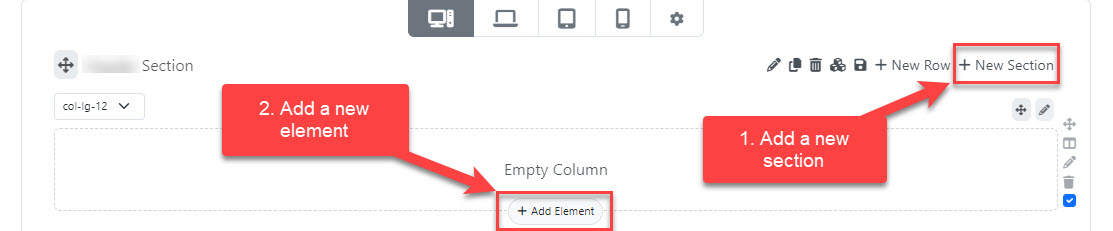
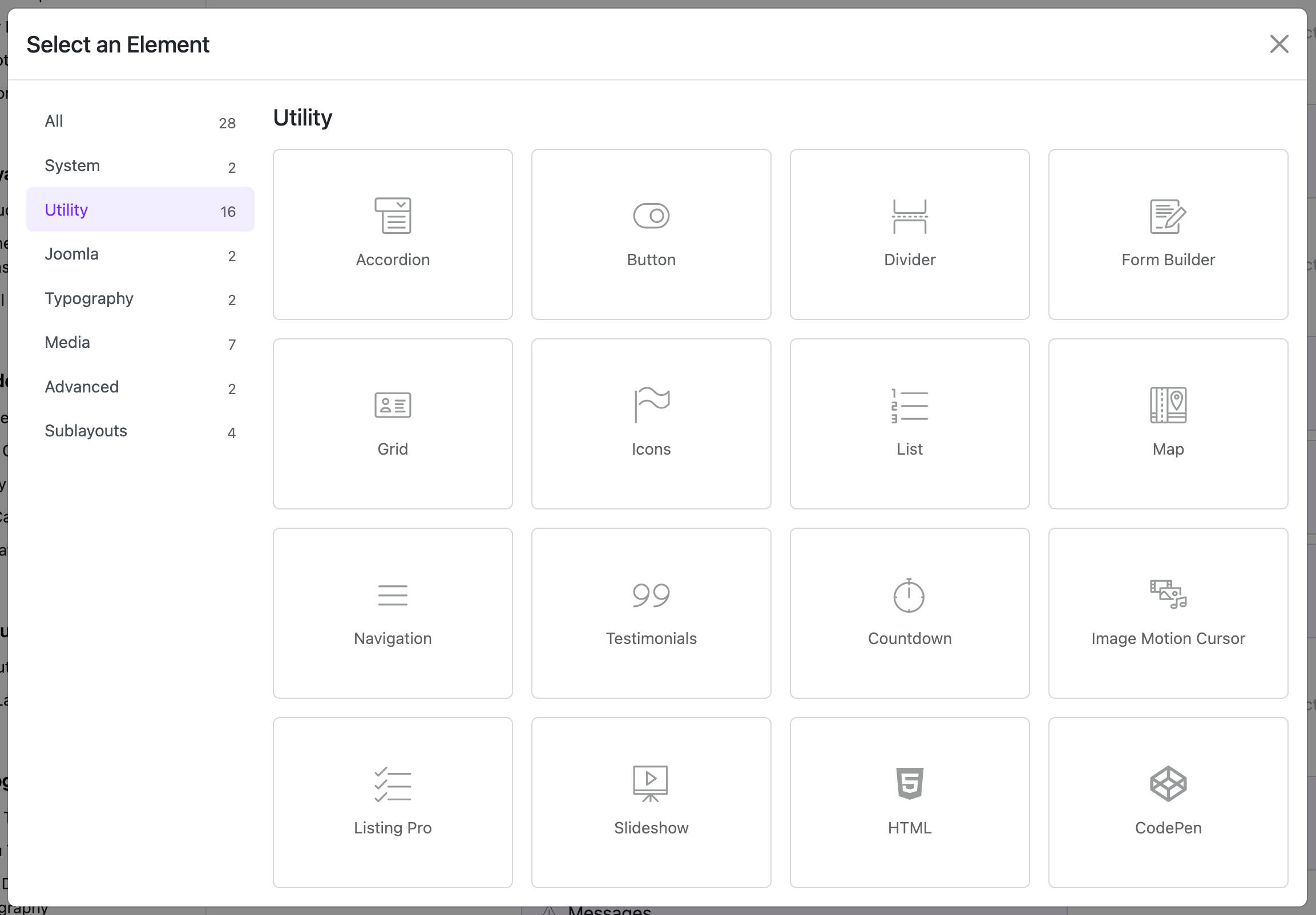
⚙️ Widget Configuration Options
![]()
🔧 General Settings
-
Title (
title)
The heading or tooltip for the icon. This can be left blank. -
Icon (
icon)
Choose from the built-in icon library (FontAwesome or custom icon sets). Example:fas fa-star. -
Link (
link)
Add a URL to make the icon clickable. Example:https://facebook.com. -
Target (
target)
Choose how the link will open:Default: Use browser default_blank: Open in new tab_parent: Open in parent frame_top: Open in the full body of the window
You can add multiple icons in a list format using the subform under this section.
![]()
🎨 Misc Options
These settings control appearance and spacing:
-
Icon Size (
icon_size)
Set the size of the icons (in pixels). Default is18px. Adjustable from1to300. -
Gutter (
icon_gutter)
Controls the spacing between icons:0: Collapse1: Extra Small2: Small3: Medium4: Large5: Extra Large
-
Color (
color)
Pick the default icon color. -
Hover Color (
color_hover)
Choose a different color for when the icon is hovered.
⚡ Advanced (Dynamic Content)
If using dynamic content:
- Enable content source under
Dynamic Content Source. - You can bind dynamic content to icon titles, links, or icons.
📑 Assignment Settings
Determine where the widget appears:
- Assignment Type
All Pages: Show widget site-wide.No Pages: Hide widget.Selected Pages: Choose specific menu items to display the widget on.
✅ Example Use Case
You want to display three social media icons (Facebook, Twitter, Instagram):
- Add three icon items.
- Set appropriate icons:
fab fa-facebook-f,fab fa-twitter,fab fa-instagram. - Link each to the respective URLs.
- Set size to
24pxand gutter to3(medium). - Customize colors to match your branding.
📝 Notes
- Icons are rendered using icon fonts. Make sure your template includes the appropriate font library (e.g., FontAwesome).
- This widget is responsive and lightweight.