List
The List Widget in Astroid Framework helps you create styled lists with icons, descriptions, and various formatting options. It's perfect for displaying feature lists, contact details, or any list-based content in a customizable layout.
🚀 How to Use List Widget
📍 Step 1: Open the Layout Builder
- Go to your Joomla Administrator Panel
- Navigate to:
System→Site Template Styles→ Click on your Astroid template - Click the “Template Options” button
- Open the Layout tab
- Launch the Layout Builder
🧱 Step 2: Add the List Widget
- In the layout builder, find the section where you want to place the image carousel (you can also create a new section).
- Click the “+ Add Widget” button.
- Search for and select List from the list.
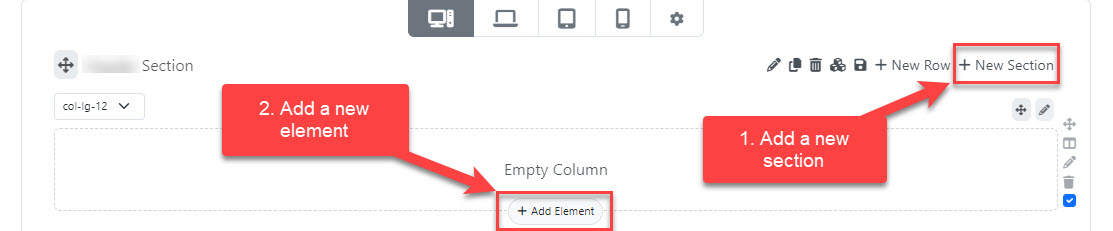
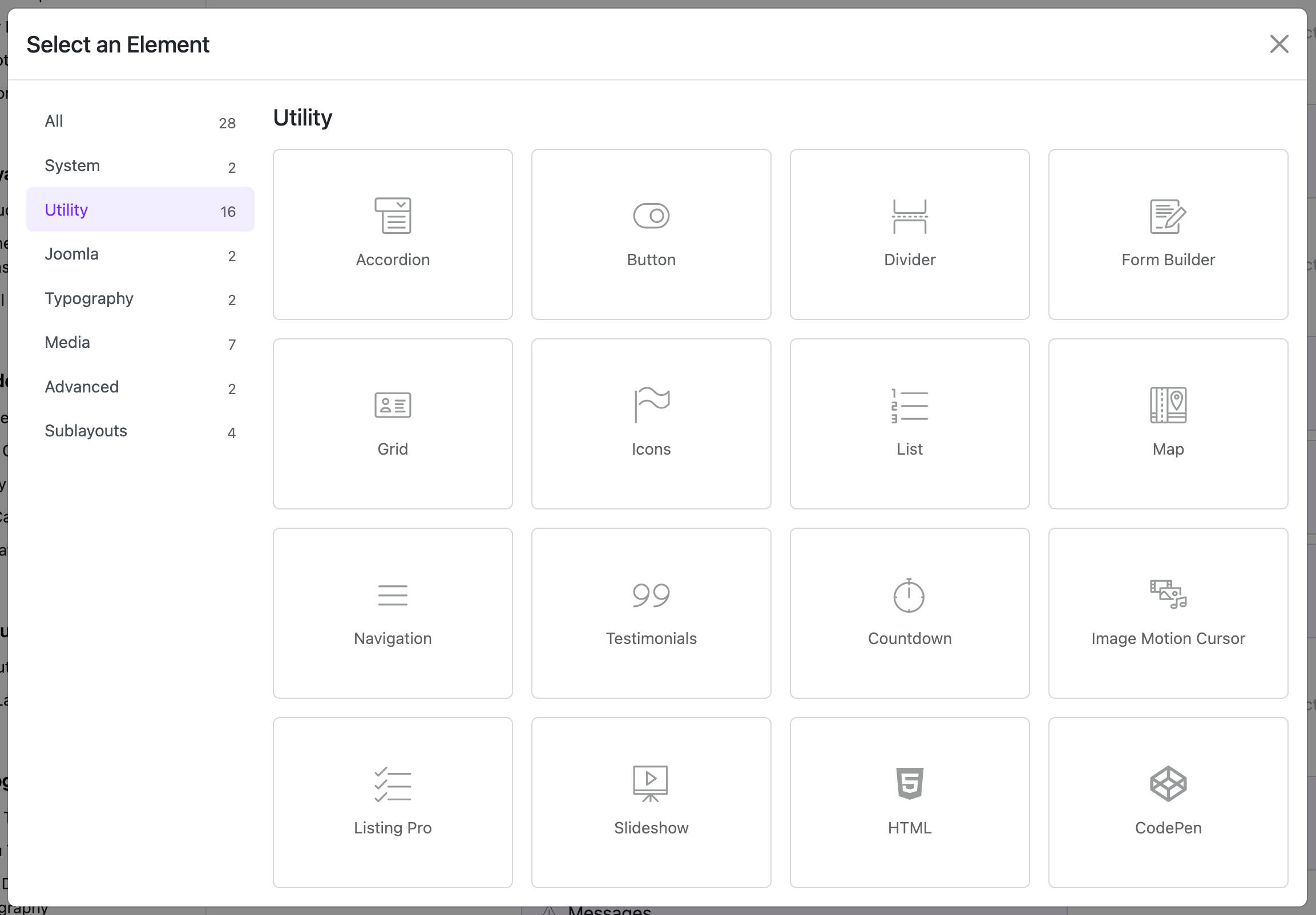
⚙️ General Settings
📝 Add List Items
You can add multiple list items, each with the following:
- Title: Enter the main text for your list item.
- Description: Optional. Add supporting text under the title.
- Icon Type:
Font Awesome: Choose an icon from Font Awesome library.Custom: Provide your own CSS class for a custom icon.
- Icon: Select an icon or enter a custom class depending on the type.
To add more items, click Add Item.
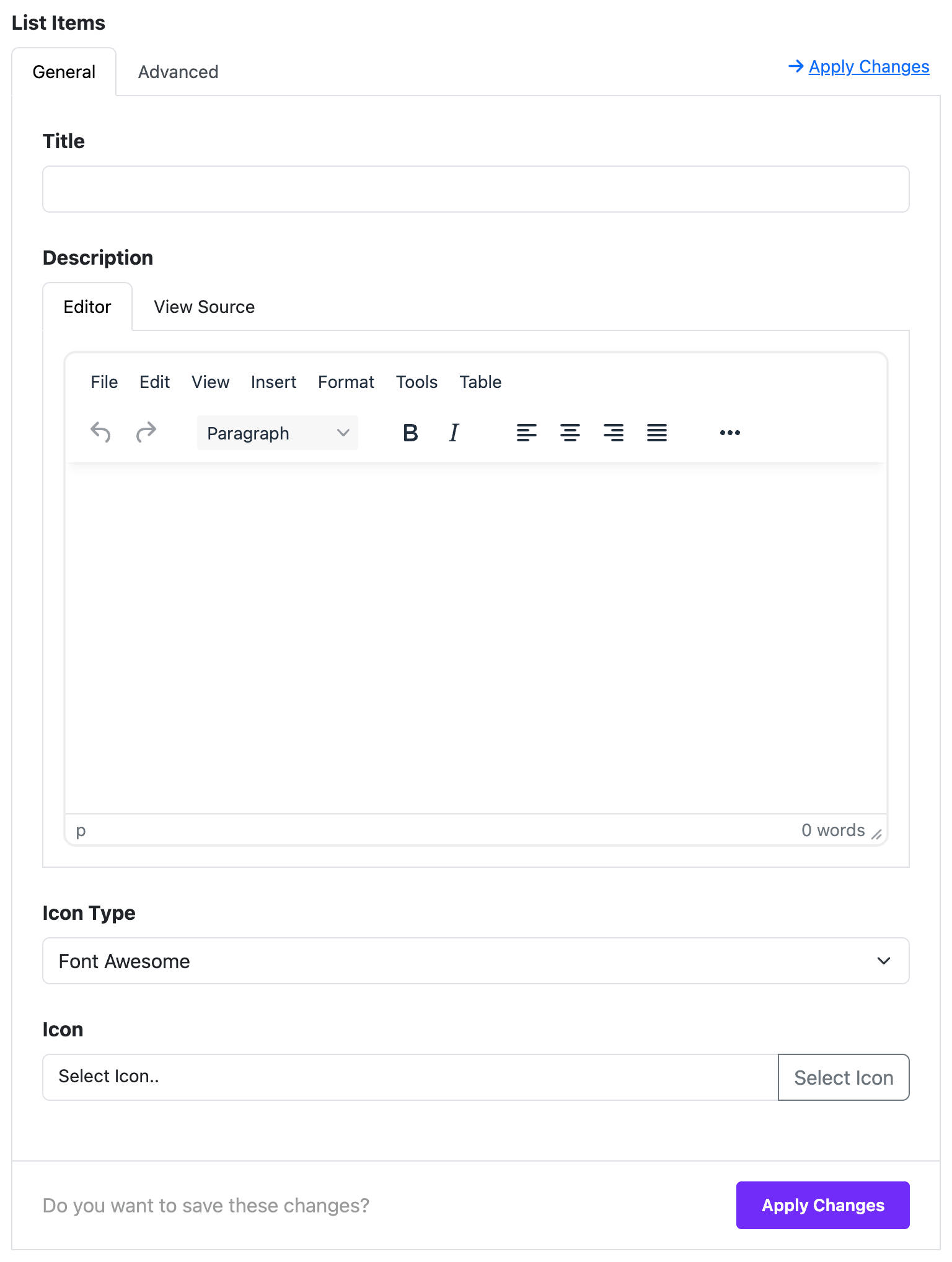
🎨 Styling Options
📋 List Style
Set the overall style of the list using the List Style dropdown:
Unordered List: Default bullet list.Ordered List: Numbered list.Unstyled List: No bullets or numbers.Inline: Items appear inline.Description List: Items display as title-description pairs.List Group: Bootstrap styled group.List Group Flush: Removes padding.List Group Numbered: Numbered group list.
💡 If you choose Description List, you can also adjust the Title Width using a column range (1-12 columns).
🧩 Title Options
- HTML Element: Choose the tag for item titles (
h1toh6, ordiv). - Font Style: Adjust the typography for titles.
- Heading Margin: Customize spacing around the title.
🖋️ Content Options
- Font Style: Adjust the typography for the description (if used).
📏 Spacing Options
- Item Margin: Set the spacing between list items.
- Item Padding: Set internal spacing within each item.
📦 Misc Options
- Grouped with the General Settings, these options affect the widget's overall presentation and structure.
⚡ Dynamic Content (Optional)
You can load list data dynamically:
- Enable Dynamic Content Source inside a list item.
- Configure your data source to auto-populate the fields.
📄 Assignment Settings
Control where the widget appears:
All Pages: Show everywhere.No Pages: Disable the widget.Selected Pages: Assign to specific menu items.
When "Selected Pages" is selected, use the menu selector to choose where the widget is shown.
✅ Tips & Best Practices
- Keep titles short and icons relevant for better visual impact.
- Use List Group styles for more polished Bootstrap-like layouts.
- Combine dynamic content with the list for data-driven items.
📌 Example Use Cases
- ✅ Features List
- 📱 Contact Information
- 🛠️ Service Highlights
- 📚 Resource/Document Lists
Enjoy creating dynamic and beautiful lists with Astroid! 💡