Map
The Map Widget in Astroid Framework allows you to embed interactive Google Maps on your Joomla website. You can show a single location or multiple markers with customizable map types and behavior.
📌 Key Features
- Display a single location (basic or advanced mode)
- Support for multiple markers
- Adjustable map height, zoom, and display controls
- Info windows (popup text) on markers
- Toggleable mouse scroll and map controllers
🛠 How to Use
📍 Step 1: Open the Layout Builder
- Go to your Joomla Administrator Panel
- Navigate to:
System→Site Template Styles→ Click on your Astroid template - Click the “Template Options” button
- Open the Layout tab
- Launch the Layout Builder
🧱 Step 2: Add the Widget
- Open the Astroid Layout Builder.
- Add a new Widget to your desired section.
- Select Map Widget from the widget list.
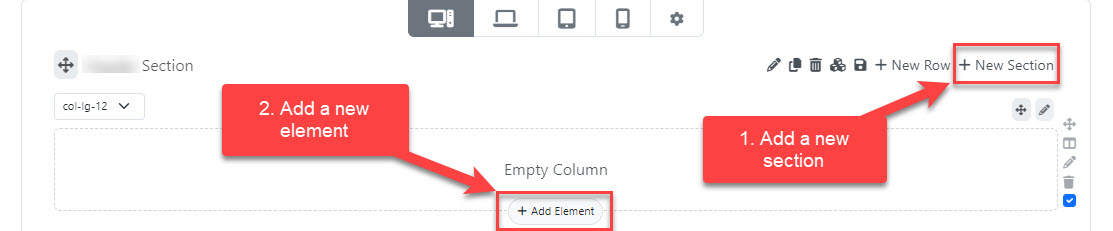
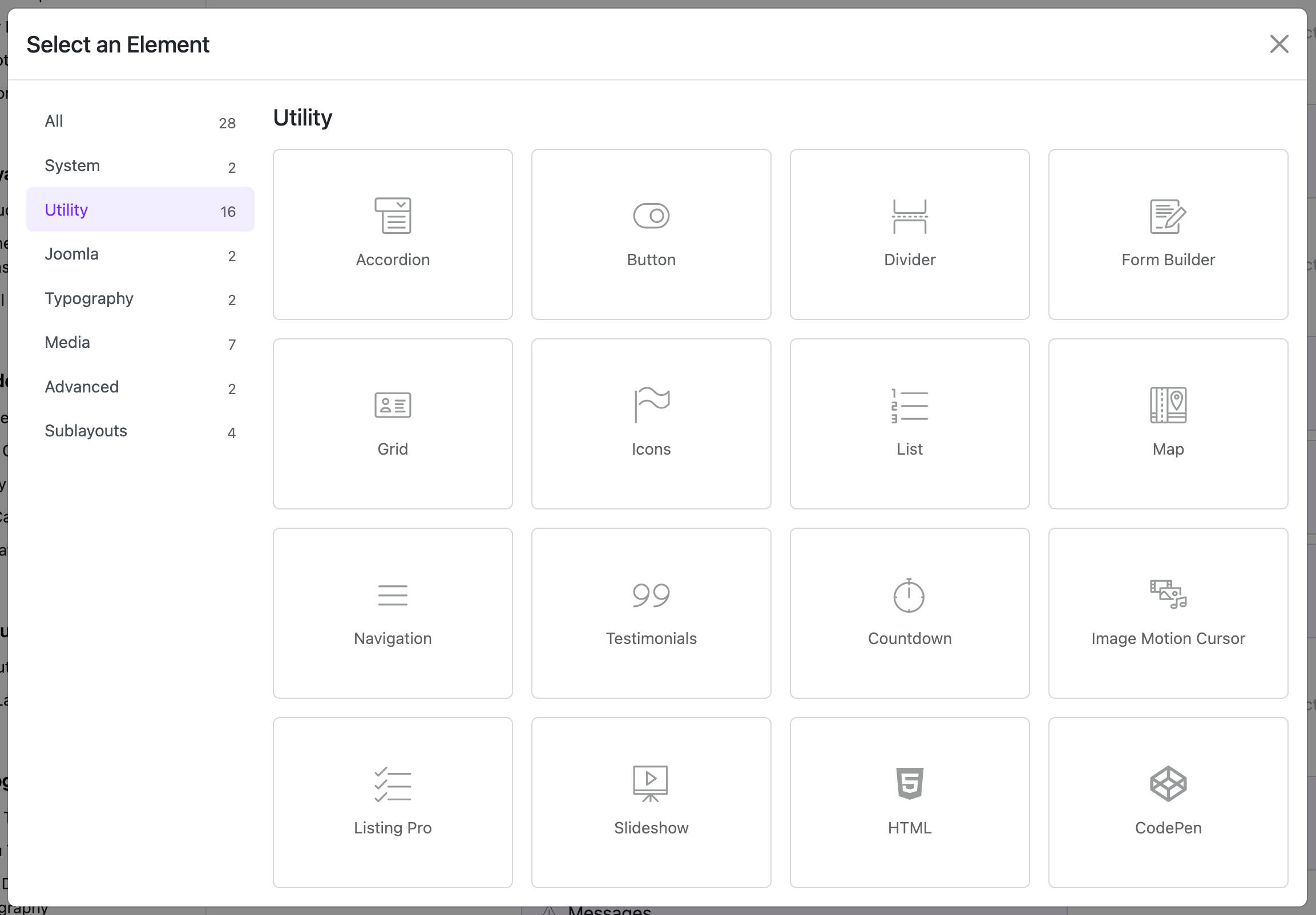
⚙️ Settings Overview
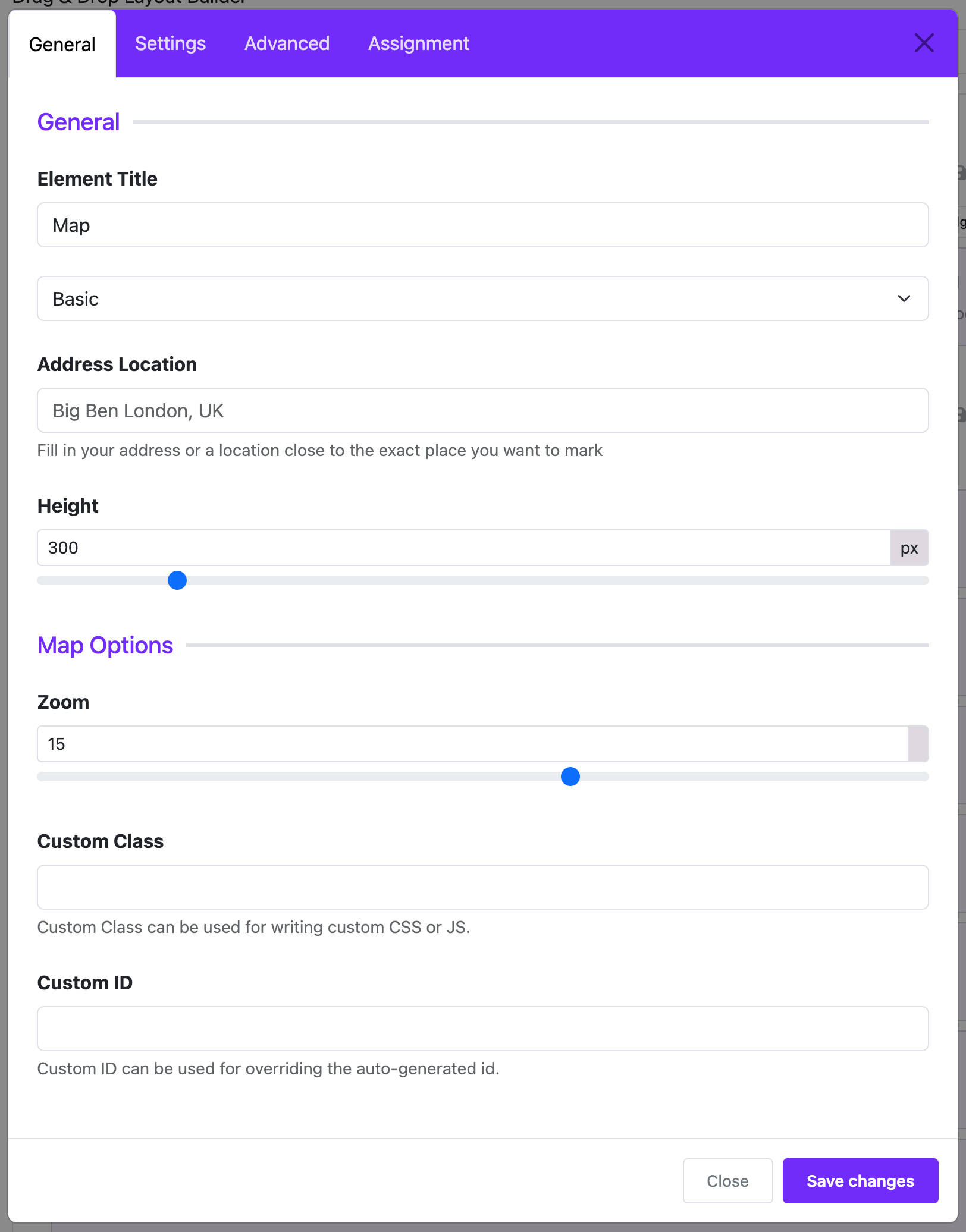
🧩 General Settings
| Field | Description |
|---|---|
| Map Options / Multiple Maps | Groups for organizing options. No input required. |
Map Type Option (map_option) | Choose between Basic or Advanced mode. |
| Location (Basic Mode) | Input a location name (e.g., Big Ben London, UK). |
| Map Coordinates (Advanced Mode) | Input latitude and longitude (e.g., 23.755349,90.375961). |
| Map Type | Choose map style: Roadmap, Satellite, Hybrid, or Terrain. |
| Map Height | Set map height in pixels (default: 300px). |
🗺 Map Options (Advanced Mode Only)
| Field | Description |
|---|---|
| Info Window | Optional HTML content displayed when a marker is clicked. |
| Zoom Level | From 0 (world view) to 25 (street view). Default: 15. |
| Mouse Scroll Zoom | Enable/disable scroll zooming on map. |
| Show Controllers | Show/hide zoom and navigation controls. |
📍 Multiple Locations (Advanced Mode)
| Field | Description |
|---|---|
| Enable Multi Location | Turn on to allow multiple markers. |
| Multi Location Items | Add multiple entries: each with coordinates and info popup. |
📄 Assignment Settings
| Field | Description |
|---|---|
| Widget Assignment | Choose where the map widget is displayed: All pages, No pages, or Selected menu items. |
| Menu Assignment | (Visible only when "Selected Pages" is chosen) Assign the widget to specific menu items. |
💡 Example Usage
- Basic Mode: Show your store address using a simple address like “Times Square, New York”.
- Advanced Mode: Add exact coordinates for precise pin placement.
- Multiple Locations: Show all branch offices with info popups for each.
🧭 Tips
- Use Google Maps coordinates for better accuracy.
- Customize InfoWindow content using HTML.
- Use satellite or hybrid views for more visual appeal.
✅ Requirements
- An active internet connection.
- Optionally: Google Maps API Key if your Joomla setup requires it (not configured in this widget, but may be needed globally).