Button
The Button Widget in Astroid Framework allows you to create stylish, customizable buttons that link to internal or external pages. You can also configure icons, styles, sizes, and even dynamic content for enhanced flexibility.
📌 Where to Find It
Navigate to your Astroid Layout Builder:
- Go to your Joomla Administrator Panel
- Navigate to:
System→Site Template Styles→ Click on your Astroid template - Click the “Template Options” button
- Open the Layout tab
- Launch the Layout Builder
⚙️ General Settings
These settings apply to each button you add:
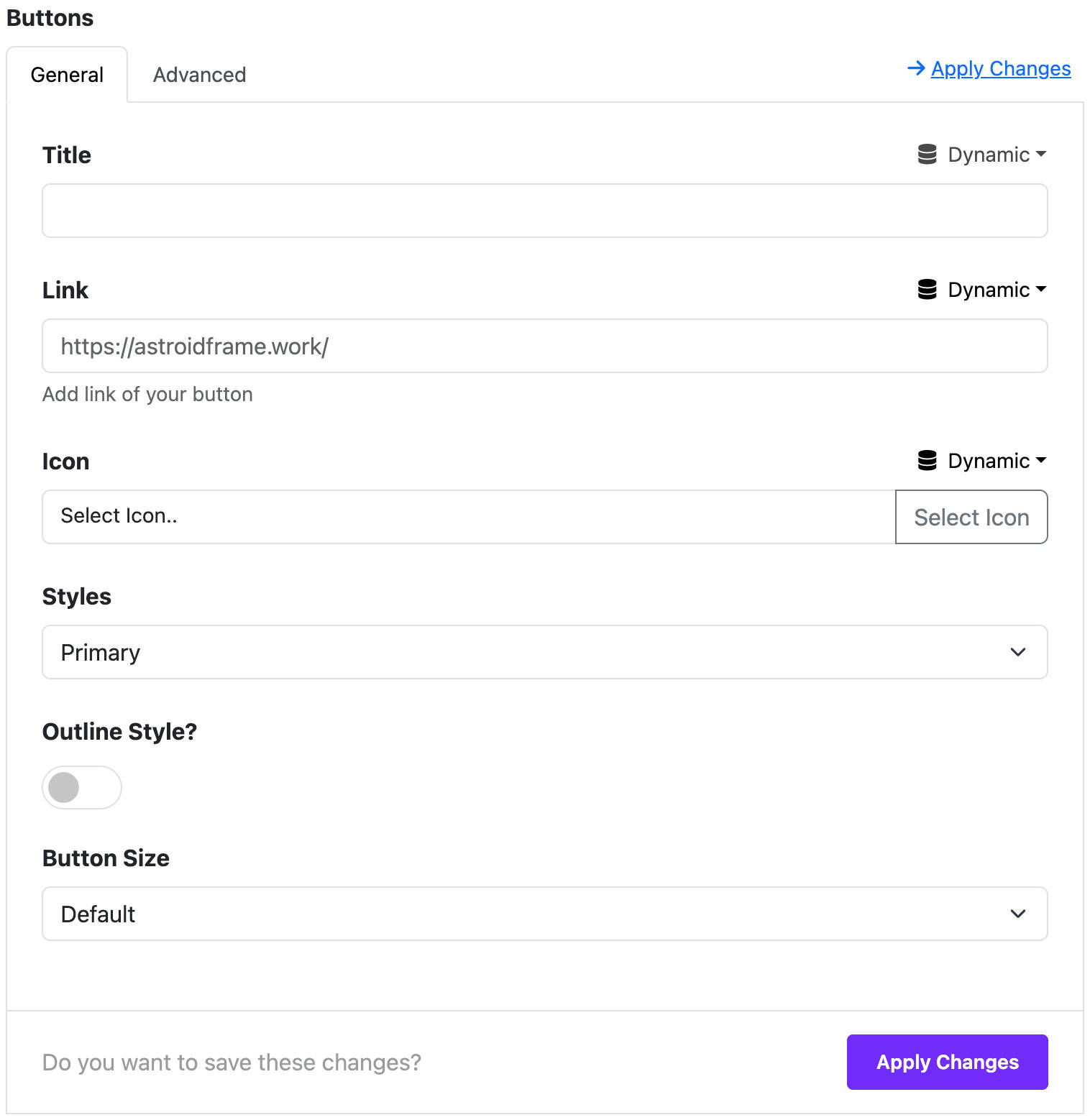
Title
- This is the visible label of the button.
Link
- The URL the button will point to.
- You can use any internal or external link (e.g.,
https://astroidframe.work/).
Link Target
- Choose how the link opens:
Default: Follows the normal behavior._blank: Opens in a new window/tab._parent: Opens in the parent frame._top: Opens in the full window.
Icon
- Add an icon next to the button label.
- You can choose from the Astroid icon set.
Icon Position
- Set the icon position:
First: Before the text.Last: After the text.
Style Presets
- Choose from default Bootstrap button styles:
- Primary, Secondary, Success, Danger, Warning, Info, Light, Dark, Link, Text, Custom.
Custom Style (when selected)
If "Custom" is selected:
- Color / Hover Mode: Choose between setting regular or hover colors.
- Text Color: Customize button text color.
- Background Color: Customize button background.
- Outline: Toggle an outline style.
Dynamic Content Settings (Optional)
Accordion Widget supports Dynamic Content, allowing each accordion item to load content automatically from other sources like Joomla articles, Joomla categories, or Joomla Users.
🧠 What is Dynamic Content?
Instead of manually writing content for each item, you can link it to:
- A specific article
- A category
- Or Users source
⚙️ How to Enable Dynamic Content
- Under each Accordion Item, select Advanced Settings tab
- Expand the Dynamic Content Source selection
- Choose your desired Dynamic Content Source

🔧 Available Dynamic Content Sources
- Joomla Articles
- Joomla Categories
- Joomla Users
📌 Priority of Content
If Dynamic Content is enabled for an item, it will override the manually written content field.
📝 Use Case Example
You want to display a list of tutorials from a Joomla category. Instead of writing each one manually:
- Click to Dynamic icon in each field
- The system will automatically pull and render the Joomla fields in the button item
- Select a Joomla Field as the dynamic source
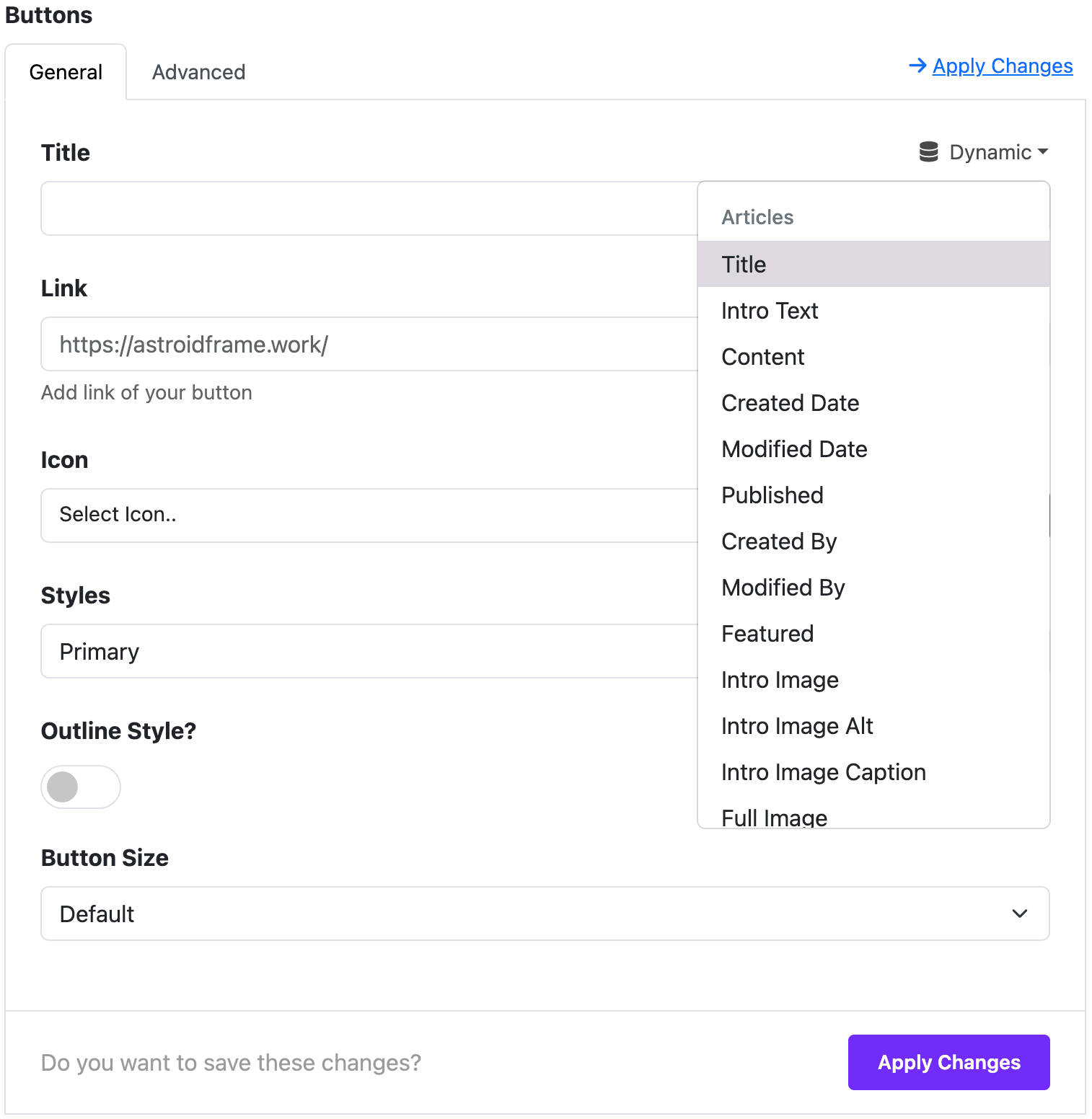
💡 You can mix static and dynamic content — some items can have manually entered content, and others can pull from dynamic sources.
🎨 Widget Styles
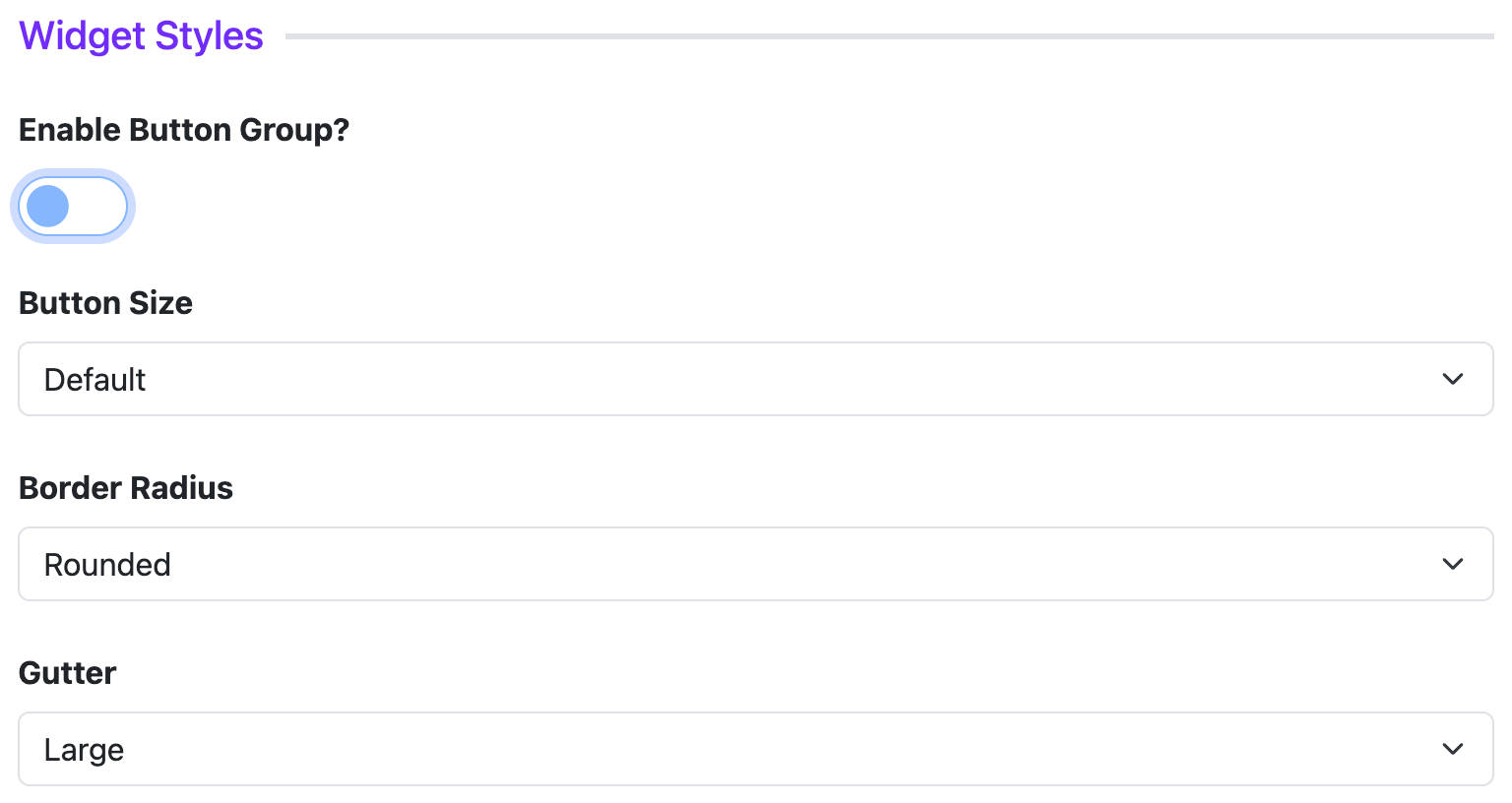
Button Group
- Toggle to group multiple buttons together for aligned display.
Button Size
- Default
- Large (
btn-lg) - Small (
btn-sm) - Custom
- Font family, font size, and line height can be adjusted.
- When size is set to Custom, you can manually adjust padding.
Border Radius
- Choose from:
- Rounded (default)
- Square (
rounded-0) - Circle (
rounded-pill)
Gutter
- Adjust spacing between buttons in group layout.
📄 Page Assignment
Control where the button widget appears:
- All Pages
- No Pages
- Selected Menu Items
When choosing “Selected Menu Items”, a menu selector will appear.
✅ Summary
Button Widget offers:
- Customizable labels, links, icons
- Bootstrap styling & custom design
- Flexible layout & visibility settings
- Integration with dynamic content
Use this widget to enhance user navigation and call-to-action performance on your Joomla site.