Image Group
The Image Group Widget in Astroid Framework allows users to display a collection of images as a group. This is useful for galleries, product thumbnails, image-based navigation, or showcasing image sets.
📌 Key Features
- Display multiple images in a grid or inline layout
- Each image can have its own title, link, and caption
- Support for image lightbox or external links
- Easy drag & drop interface to manage image items
🛠️ How to Use
1. Add the Widget
- Go to your Astroid Layout or Section Builder
- Click Add Widget → Choose Image Group
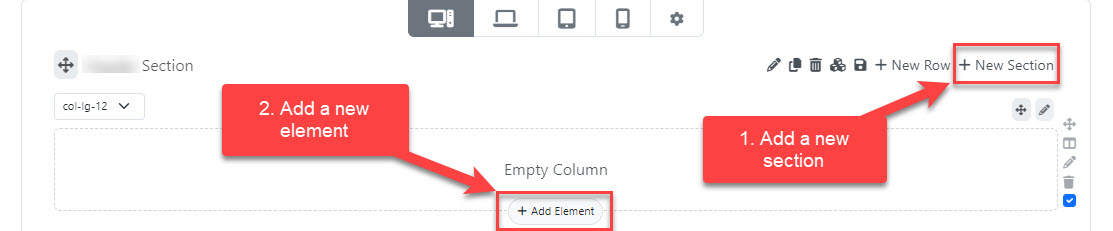
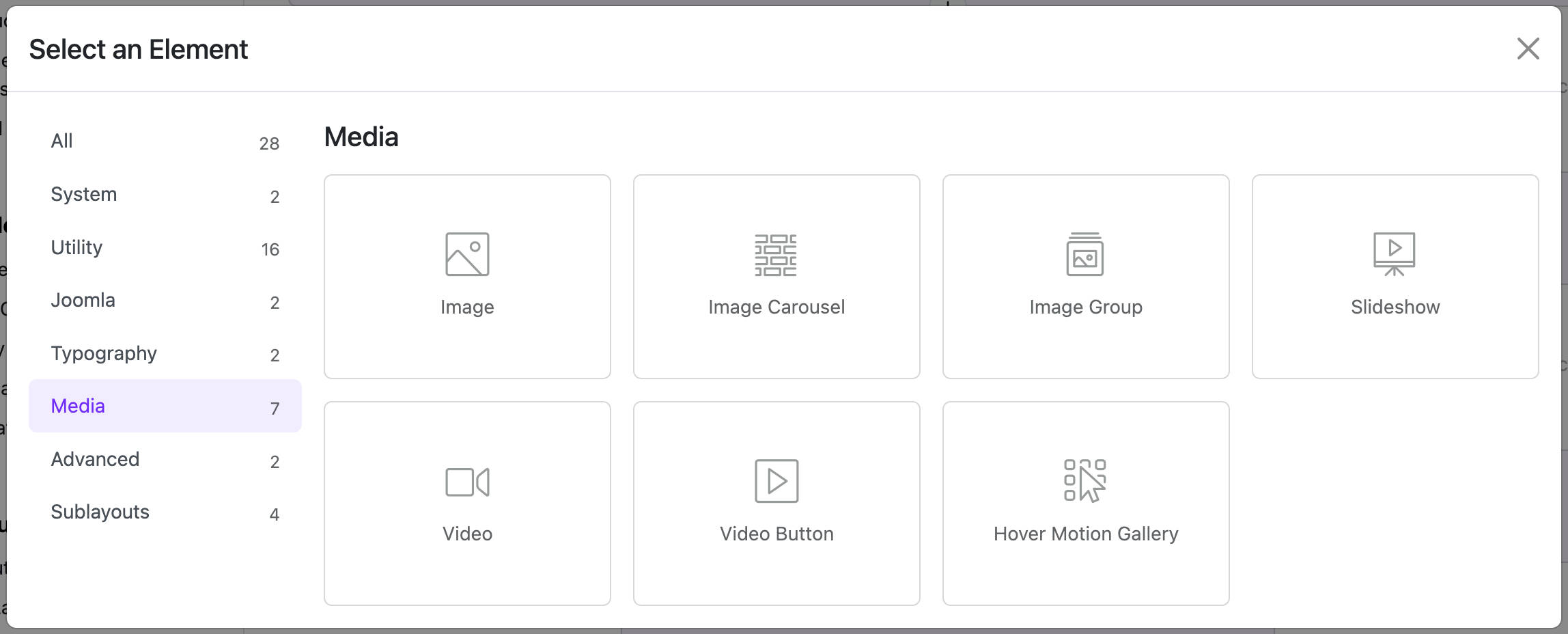
2. Configure the Widget
General Settings
- Title: Optional title to display above the image group
- Image Style: Choose how images are displayed (Grid, Inline, List)
- Column Layout (if using Grid): Select the number of columns (e.g., 2, 3, 4)
- Spacing / Gutter: Set space between images
🖼️ Add Images to the Group
1. Click Add Item
Each image entry will contain:
- Image: Upload or select an image from the media library
- Title: (Optional) A short heading for the image
- Caption: (Optional) Description or supporting text
- Link URL: (Optional) Link the image to another page or external URL
- Open in New Tab: Enable this if the link should open in a new tab
- Lightbox: Enable this to open the image in a popup view
You can add as many images as needed and reorder them via drag-and-drop.
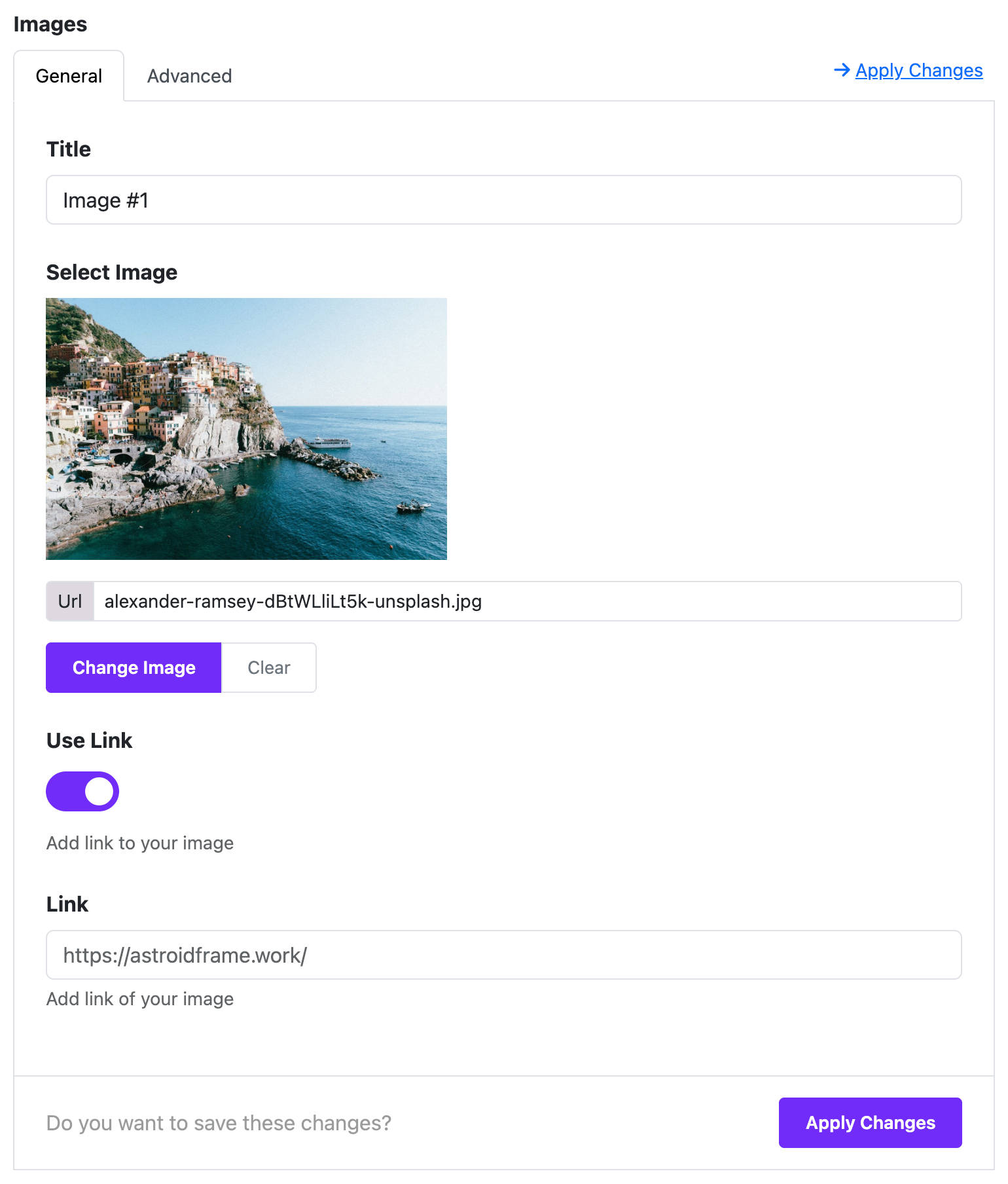
🎨 Styling Options
Under the Style tab, you can:
- Adjust border radius, box shadow, and image hover effects
- Change alignment (left, center, right)
- Customize typography for titles and captions
- Control spacing with margin and padding
📱 Responsive Controls
Use the responsive settings to:
- Change the number of columns on mobile/tablet/desktop
- Adjust image size or spacing per device
🔁 Use Cases
- Product image group
- Team member thumbnails
- Portfolio gallery
- Blog post featured images
- Brand logo group
✅ Tips
- Use optimized images for faster loading
- Keep image sizes consistent for a clean layout
- Use Lightbox to avoid redirecting users away from your page
🧩 Compatibility
- Fully works with Joomla core and third-party extensions
- Can be nested inside sections, columns, tabs, or accordions
📌 Conclusion
The Image Group Widget is a flexible and easy-to-use tool to showcase multiple images in one widget. It enhances the visual appeal of your site and improves content engagement.