Image
The Image Widget allows you to easily add an image to your Joomla website using the Astroid Framework. You can customize its appearance, effects, borders, and even add a link to it.
🔍 Step 1: Add the Image Widget to the Layout
- Go to your Joomla Administrator Panel
- Navigate to:
System→Site Template Styles→ Click on your Astroid template - Click the “Template Options” button
- Open the Layout tab
- Launch the Layout Builder
- Click the ➕ button where you want to add an image.
- Select Image from the widget list.
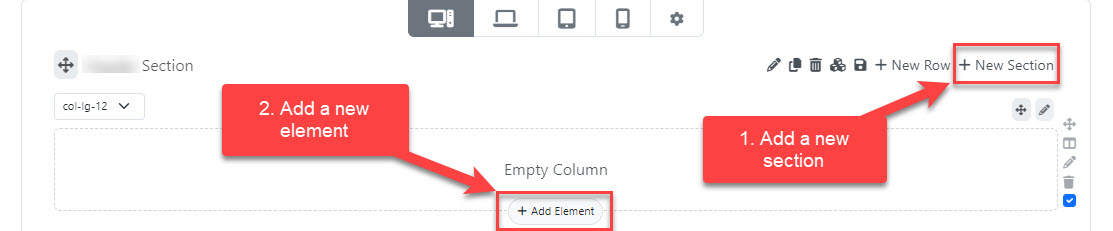
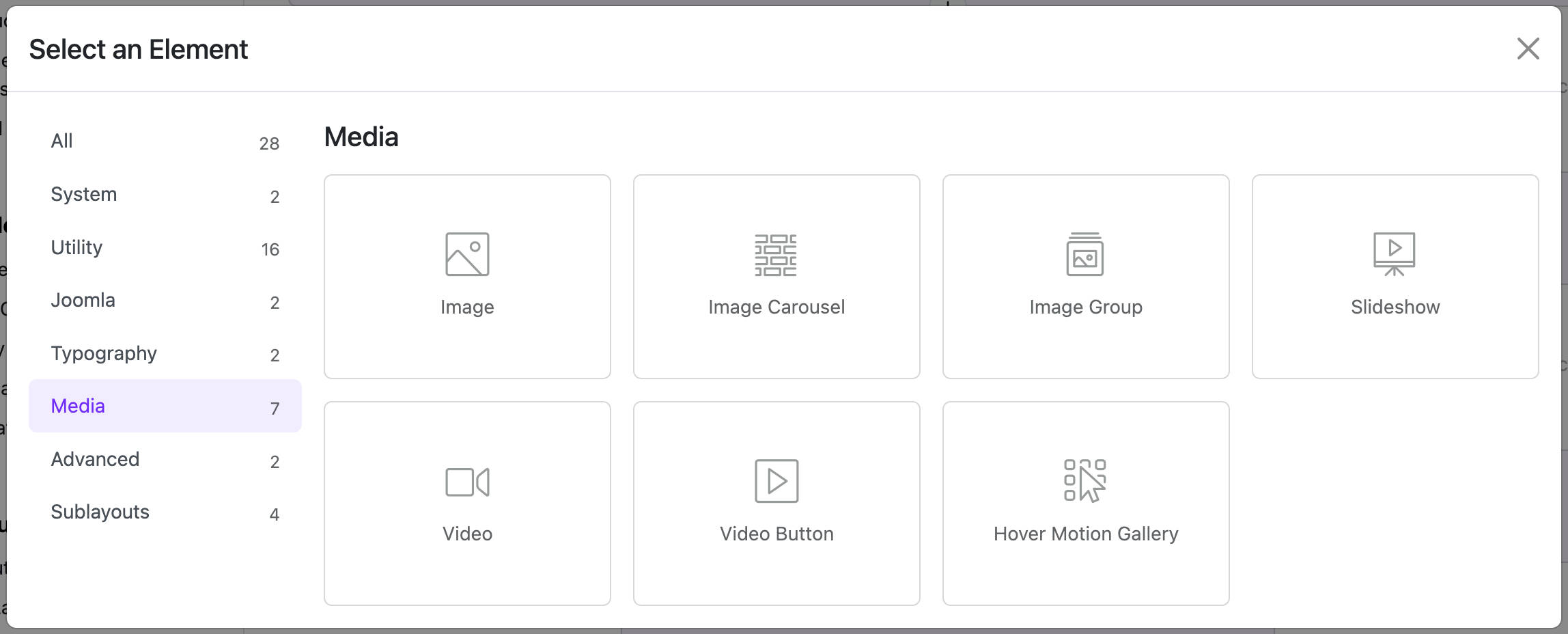
⚙️ Step 2: Configure the Image Widget
After adding the widget, click the ⚙️ (settings) icon to open the configuration panel.
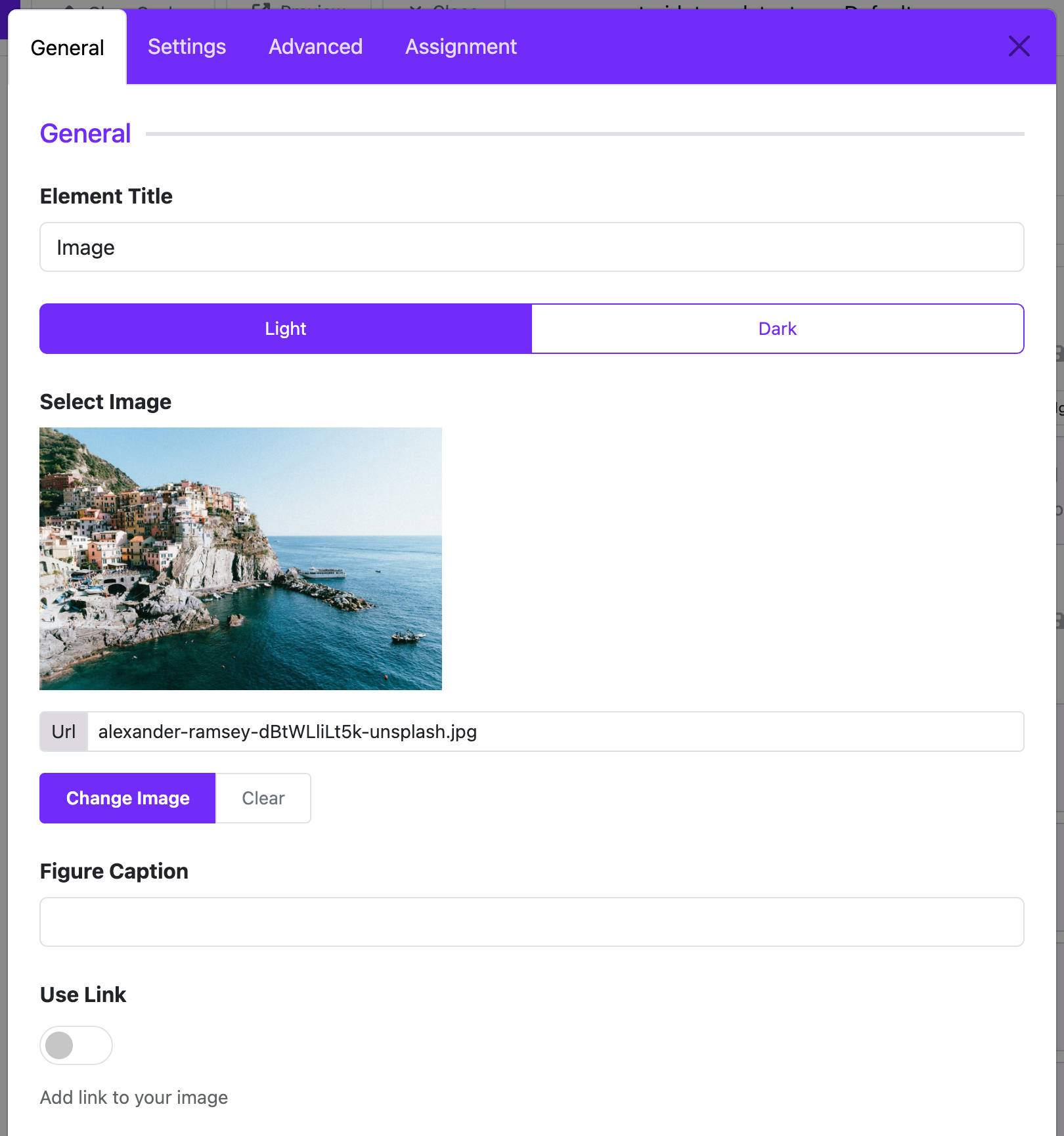
1. 🖼️ Choose Image
- Image Color Mode: Select Light or Dark.
- Light Image: Upload the image for light mode.
- Dark Image: Upload the image to be used in dark mode.
💡 If your site doesn’t use dark mode, you only need to set the Light image.
2. 📝 Add Image Caption
- Figure Caption: Optional short text displayed below the image.
3. 🔗 Add Link to the Image (Optional)
- Use Link: Enable this if you want the image to be clickable.
- Link: Enter the destination URL (e.g.,
https://astroidframe.work). - Target: Choose how the link opens:
- Default
- Open in new tab
- Open in parent frame
- Open in full window
4. 🎨 Customize Image Style
| Option | Description |
|---|---|
| Display | Choose display type: Block, Inline, Flex, etc. |
| Border Radius | Choose corner style: Rounded, Circle, Pill. |
| Rounded Size | If "Rounded" is selected, pick the radius size. |
| Box Shadow | Add a shadow effect around the image. |
| Hover Effect | Add visual effects on hover (e.g., flash, fade-in). |
| Hover Transition | Add animation such as scale, rotate, float, wobble... |
📌 Step 3: Assign Widget to Specific Pages
You can choose where the widget will be displayed:
- All pages
- No pages
- Specific pages only → Select specific menu items
🎯 Example Use Cases
- ✅ Add a promotional banner
- ✅ Display a partner logo
- ✅ Show a team or personal photo with hover effects
- ✅ Use an image as a navigation link
✅ Tips
- Use both light and dark images to make sure the image looks good in all modes.
- Combine hover effects and transitions to create attractive animations.