Hover Motion Gallery
The Hover Motion Gallery widget lets you create a beautiful image gallery with hover effects. Perfect for showing off photos, products, or any visual content with style.
This widget is available in the Astroid Pro version only. If you are using the free version, consider upgrading to access this feature.
🔧 Step-by-Step Setup Guide
1. 🧩 Add the Widget
- Go to Astroid Template > Layout Manager.
- Choose a position where you want to add the gallery.
- Click “+” to add a new widget.
- Select "Hover Motion Gallery" from the widget list.
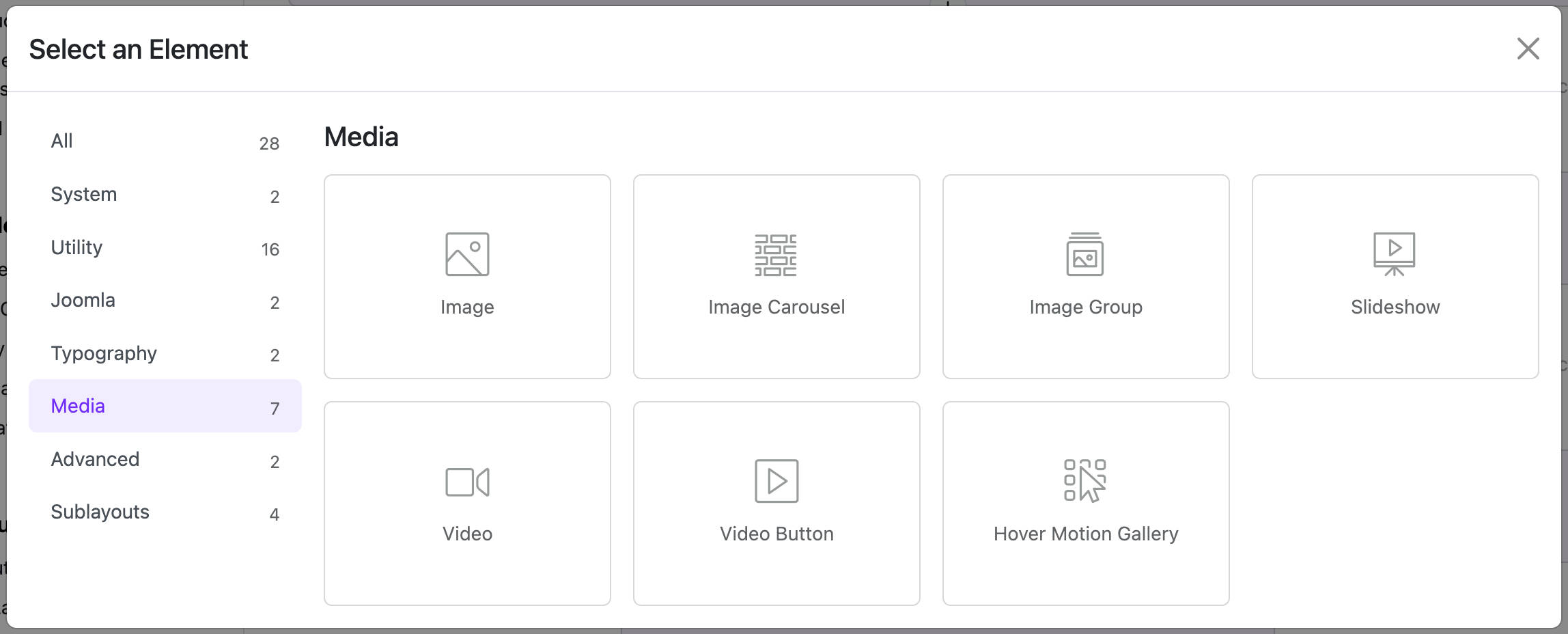
2. ⚙️ General Settings
These settings control how the gallery looks and behaves.
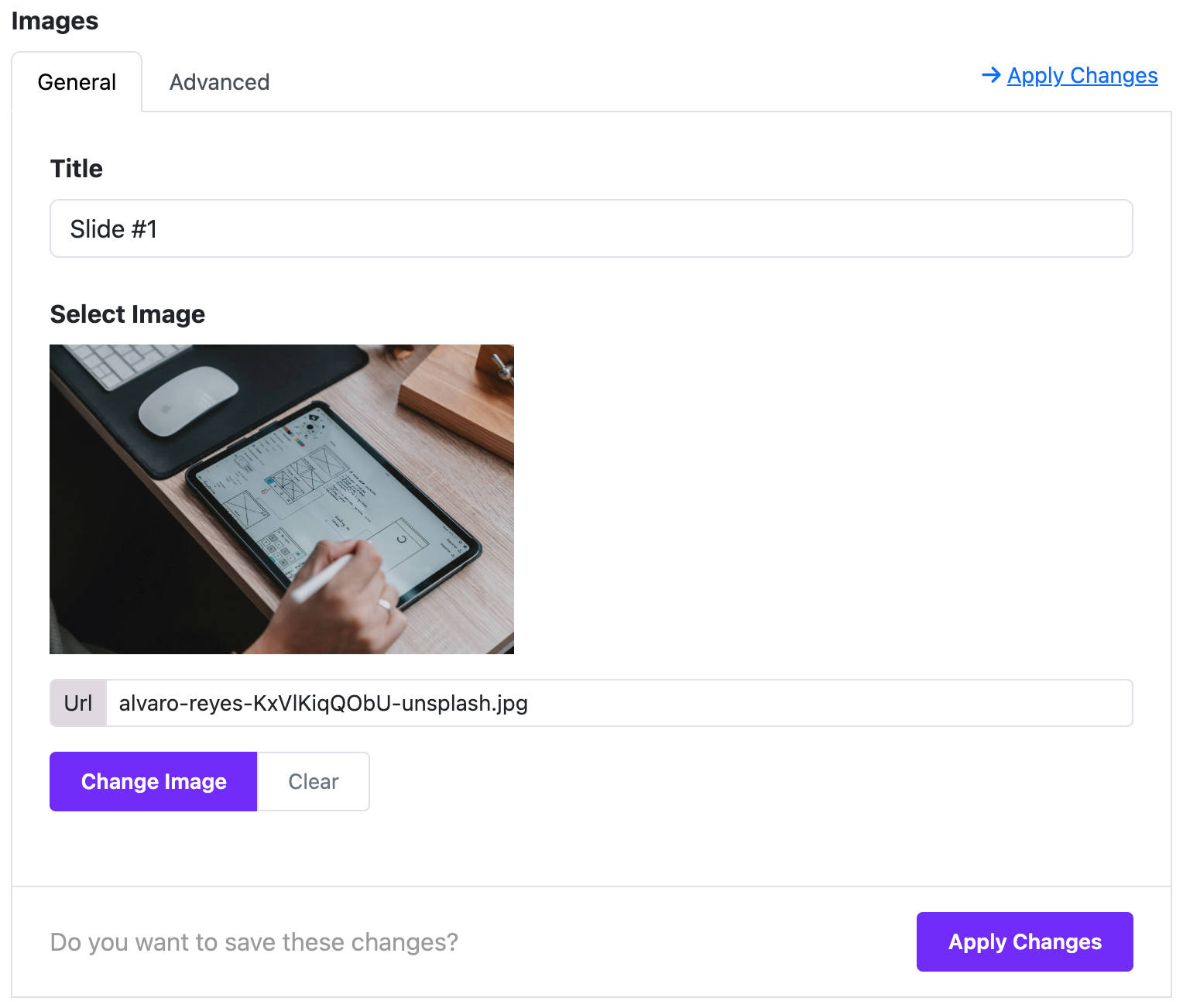
📷 Add Images
- Under Images, click “Add Item” to add an image.
- For each image:
- Title: Enter a short name or caption.
- Image: Upload or choose an image from your media library.
💡 Tip: Add multiple images to create a full gallery.
🎨 Style Your Gallery
Inside the Widget Styles section:
-
Rows
Choose how many image rows you want (e.g. 3 or 5). -
Height
Set how tall the gallery should be (like80vhor600px). -
Angle
Choose the tilt angle for the hover motion (default is -5°). -
Gap
Set the space between the images (like1rem). -
Background Gradient
Add a background color or gradient behind your images.
👁️ Show or Hide Details
-
View Detail
Turn ON to show extra content when users hover on images. -
Shuffle Images
Turn ON to display images in a random order each time.
🟦 Image Shape
-
Border Radius
Change the shape of your images:- None (default)
- Rounded corners
- Circle
- Pill shape
-
Rounded Size
If you choose "Rounded", select how round the corners should be (small, medium, large, etc.)
3. 📍 Where to Show the Widget
- Go to the Assignment Settings section.
- Choose when the gallery appears:
- All Pages – show everywhere.
- No Pages – don’t show at all.
- Selected Pages – show only on specific menu items.
📌 Tips for Best Results
- Use high-quality images that are the same size.
- Avoid using too many rows to keep it fast and clean.
- Try different gradients and angles for fun effects.
✅ You're Done!
Click Save and check your website — your gallery should now be live!
If you don’t see it, make sure the widget is assigned to a visible page and position.
📷 Example Use Cases
- Portfolio with photo previews
- Team member cards with hover details
- Product showcase with stylish effects
💡 Summary Table
| Option | What It Does |
|---|---|
| Add Image | Upload and label your gallery items |
| Rows | Set how many image rows to show |
| Height | Define how tall the gallery is |
| Angle | Tilt images when hovered |
| Gap | Space between the images |
| Background | Gradient behind gallery |
| View Detail | Show more content on hover |
| Shuffle | Randomize images on each page load |
| Border Radius | Control the shape of the image |
| Assign Pages | Choose where the widget appears |
Need help or want to see a live preview? Visit the Astroid Documentation or reach out to your template developer.