Image Carousel
The Image Carousel Widget lets you create a sliding image gallery on your website. It’s perfect for displaying banners, portfolios, client logos, or any image showcase.
📍 Step 1: Open the Layout Builder
- Go to your Joomla Administrator Panel
- Navigate to:
System→Site Template Styles→ Click on your Astroid template - Click the “Template Options” button
- Open the Layout tab
- Launch the Layout Builder
🧱 Step 2: Add the Image Carousel Widget
- In the layout builder, find the section where you want to place the image carousel (you can also create a new section).
- Click the “+ Add Widget” button.
- Search for and select Image Carousel from the list.
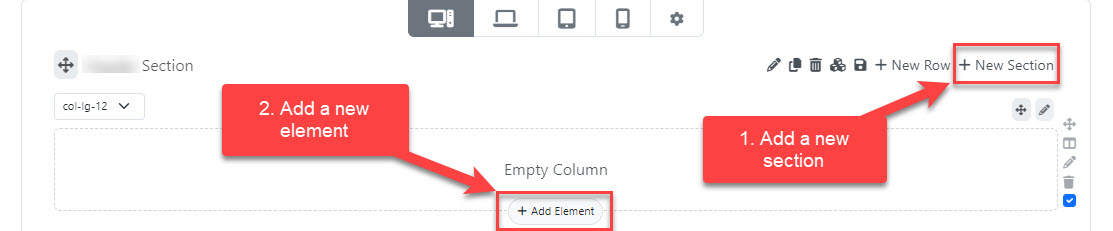
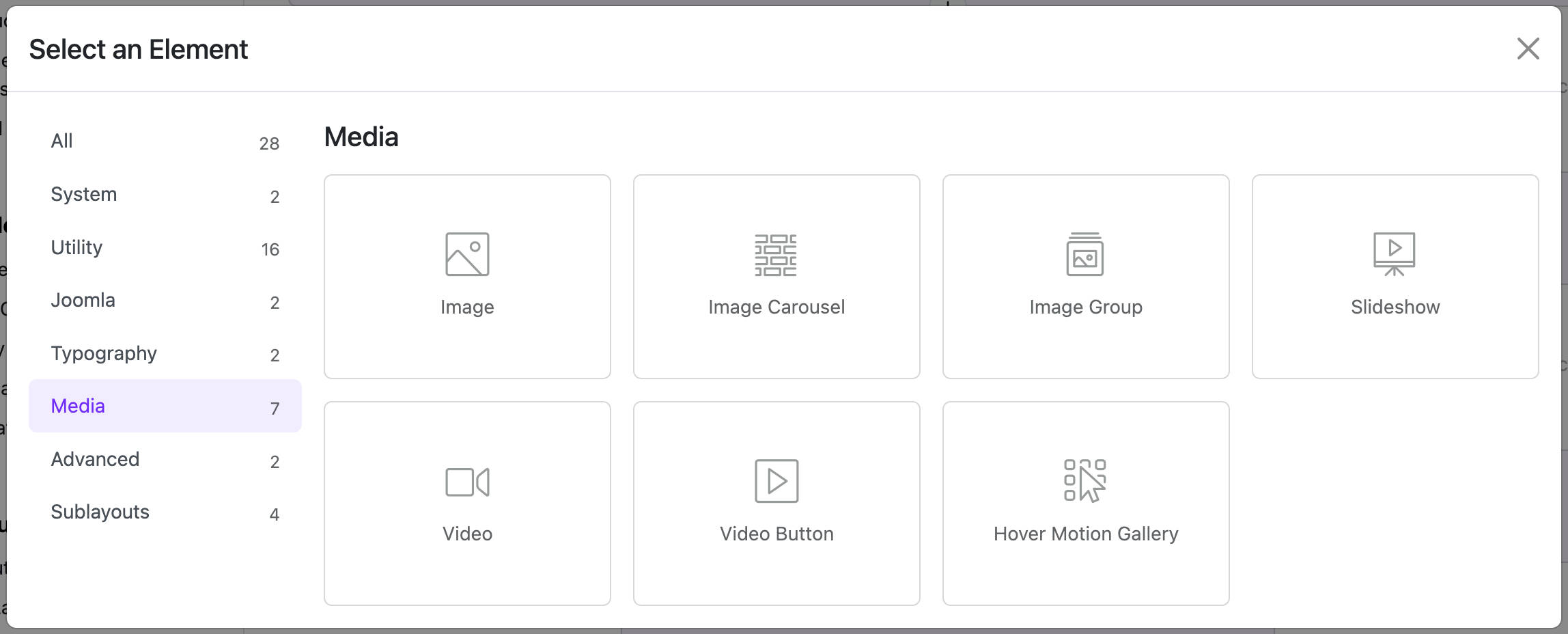
🖼️ Step 3: Add Images to the Carousel
After adding the widget, you will see configuration options.
- Click “+ Add Item” to add a new image.
- For each item, you can set:
- Image: Upload or choose from the media manager.
- Title: Optional heading for the image.
- Description: Optional text under the image.
- Link: Optional link when the image is clicked.
- Open in New Tab: Choose if the link should open in a new tab.
💡 You can add multiple images, and they will slide automatically or manually.
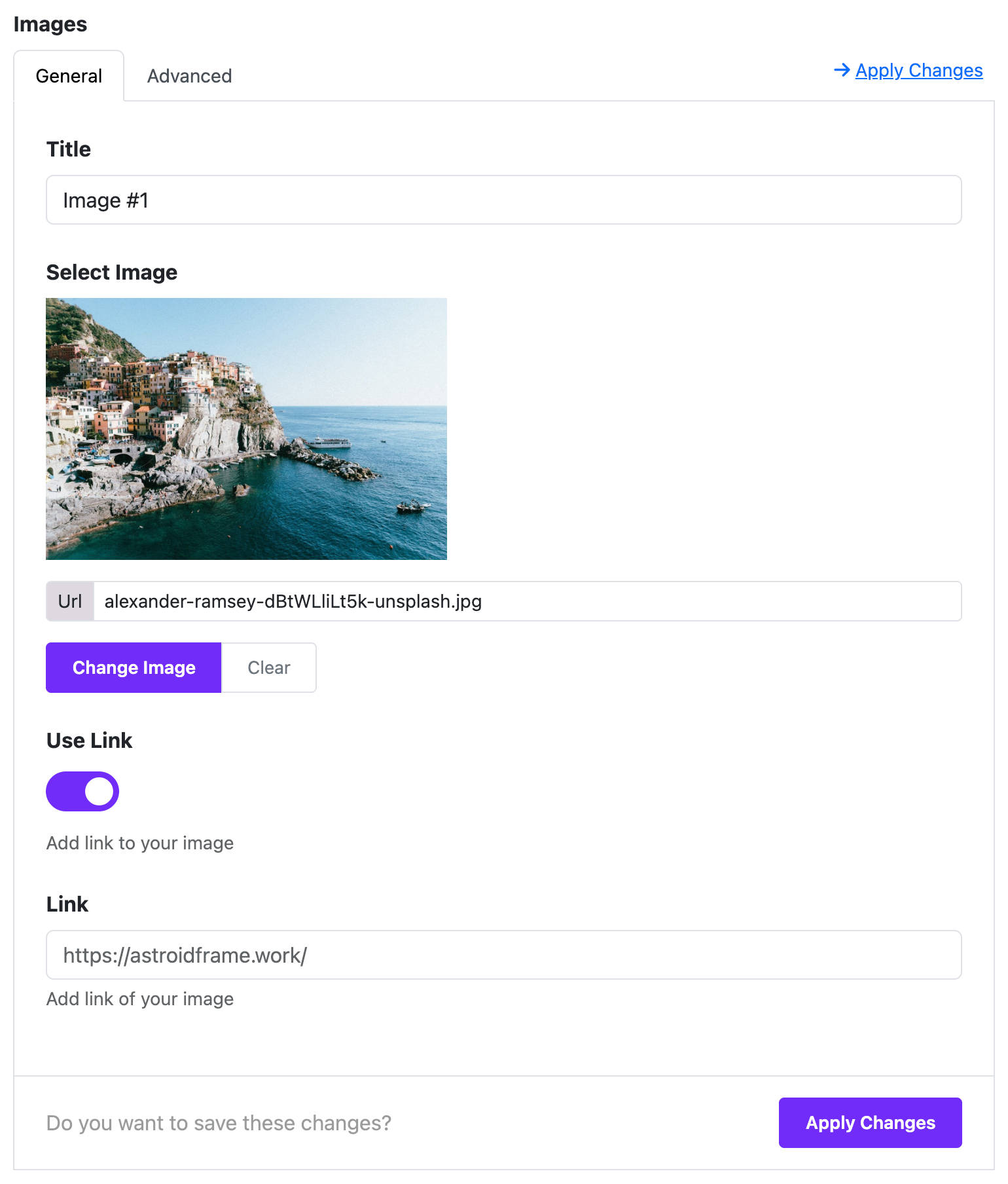
⚙️ Step 4: Configure Carousel Settings
You can control how the carousel behaves using these settings:
| Setting | Description |
|---|---|
| Autoplay | Automatically slide images |
| Autoplay Timeout | Time between slides (in milliseconds) |
| Loop | Start again when the last image ends |
| Navigation Arrows | Show left and right arrows |
| Dots Navigation | Show dots below to indicate current slide |
| Items per screen | Set how many images show on each device |
Example setup:
- Desktop: 3 images
- Tablet: 2 images
- Mobile: 1 image
🎨 Step 5: Style the Carousel
You can adjust the appearance using these options:
- Image Height: Set a fixed height for uniform display.
- Border Radius: Round the corners of images.
- Box Shadow: Add shadow around image blocks.
- Custom CSS Class: Add your own CSS class (optional).
🎯 Use Case Examples
- Homepage Banner Slider
- Client Logos Carousel
- Portfolio or Product Showcase
- Testimonial Images
🧠 Helpful Tips
- Use images with similar dimensions for a clean layout.
- Compress images to improve loading speed.
- Keep image descriptions short and relevant.
- Test the carousel on mobile devices to ensure responsiveness.
✅ Summary
The Image Carousel Widget is a simple yet powerful tool in the Astroid Framework. It helps you display a set of images with a smooth sliding effect—no coding required. Just drag, drop, upload images, and configure!