Error Page
Astroid Framework provides a feature to customize the error page of your Joomla website. This is useful for displaying a custom message or design when a user encounters an error, such as a 404 Not Found error.
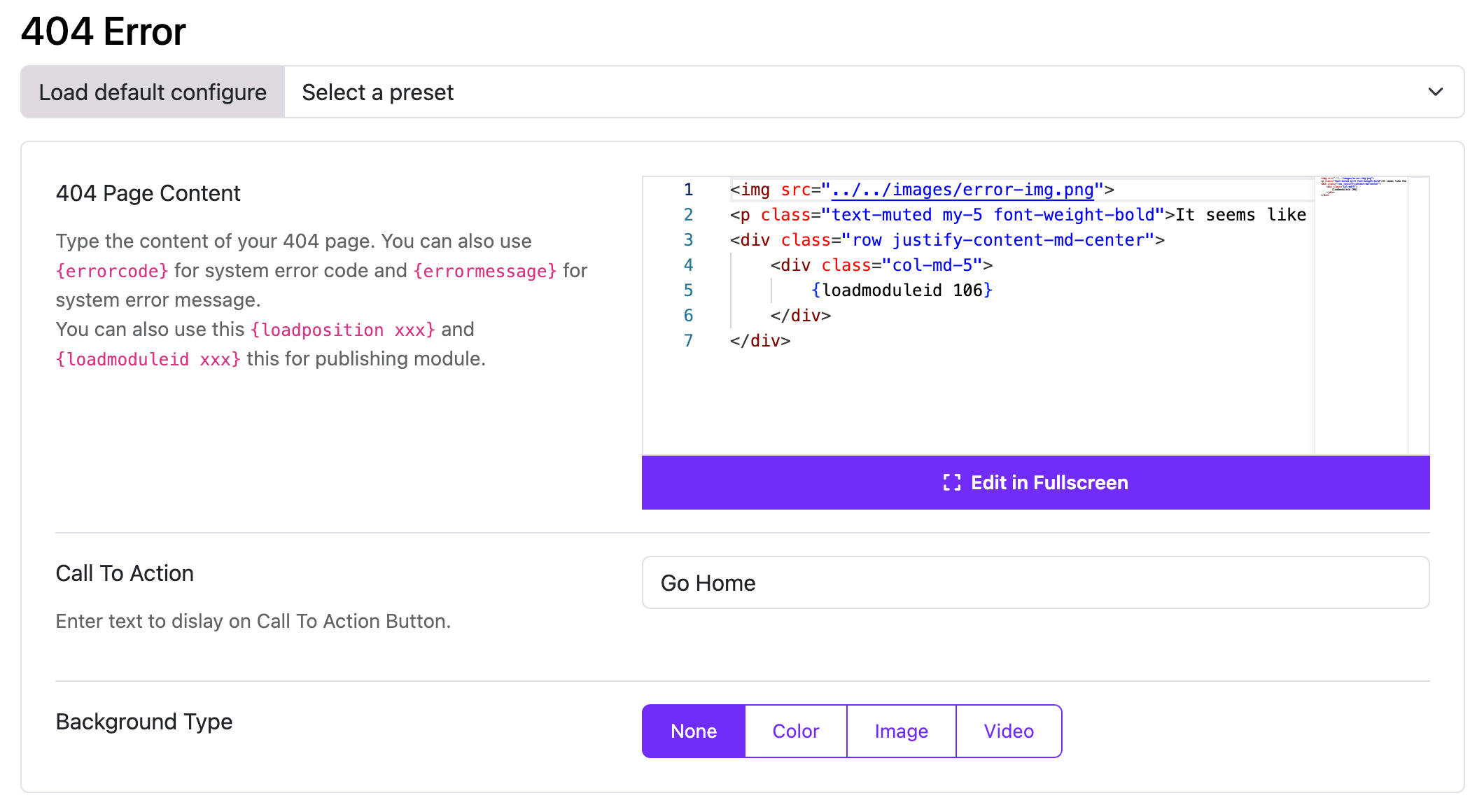
How to Customize the Error Page
- Log in to your Joomla Administrator Panel.
- Go to:
System→Site Templates→Templates (Site). - Click on the Astroid template you are using.
- Click the “Template Options” button.
- Go to the
404 Errortab. - Here, you can customize the error page settings:
- 404 Page Content: Type the content of your 404 page. You can also use
{errorcode}for system error code and{errormessage}for system error message. You can also use this{loadposition xxx}and{loadmoduleid xxx}this for publishing module. - Call To Action: Enter text to dislay on Call To Action Button.
- Background Type: Choose the background type for the error page. You can select from options like
Image,Color, orVideo.
- 404 Page Content: Type the content of your 404 page. You can also use