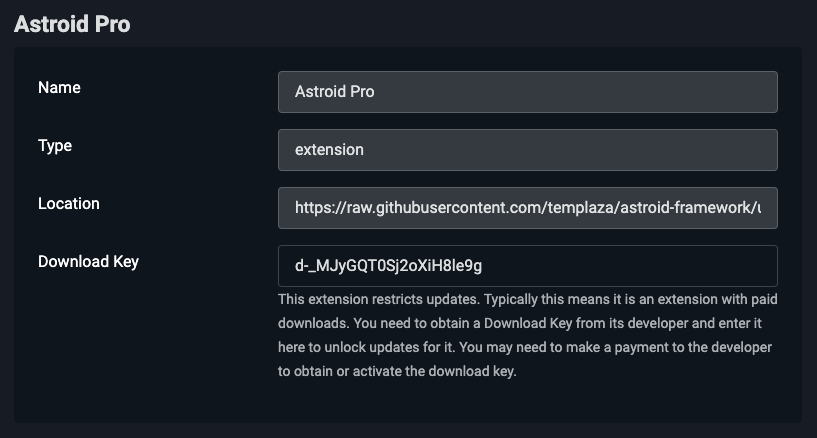Using the License Key
About the License Key
Every Astroid license includes a unique 22 character key. This key is used to identify the subscription and is used by the Astroid Pro Updater and the Joomla Update Manager to allow access to add-on updates.
The key will become invalid when the subscription expires and valid again when a new or renewal subscription is purchased.
The key can be found in the Account area in Your Licenses page, which you will be directed to after logging in, or by clicking on Account in the top right Menu
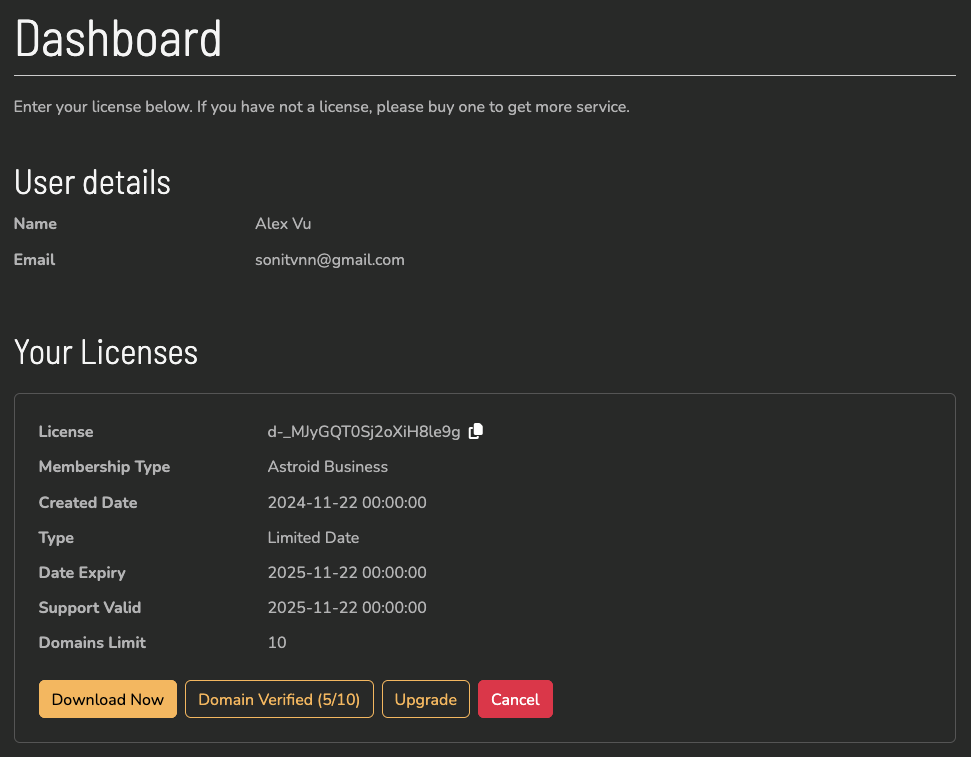
Copy license key to clipboard
Verify your domain name
Each license can only be used on a certain number of domains according to the subscription package you have purchased. Therefore, to be able to use the license key, you need to declare your domain on our website.
- In the license information section. Click on the "Domain Verified" button. You will see your domain list drop down.
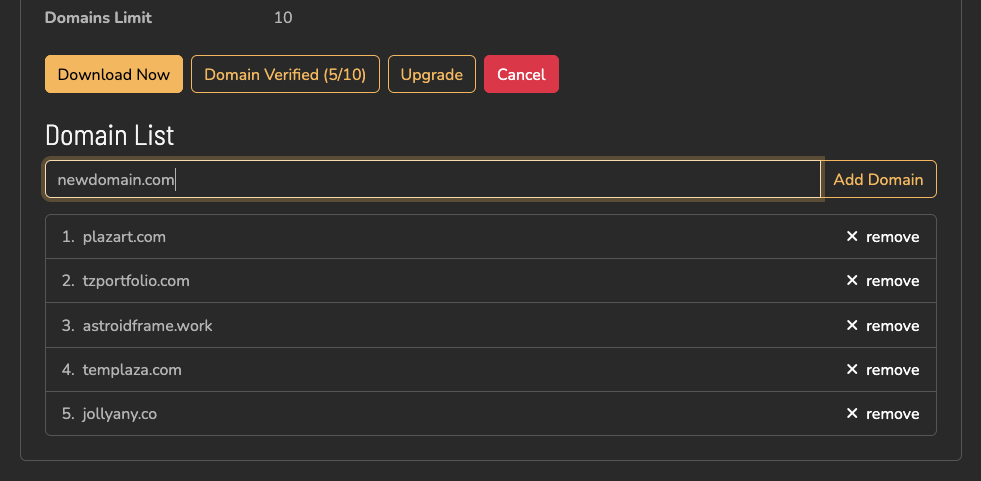
- In the "Domain List" section. You enter your domain name in the domain field and click on the "Add Domain" button. These domains are plain domains without http or https.
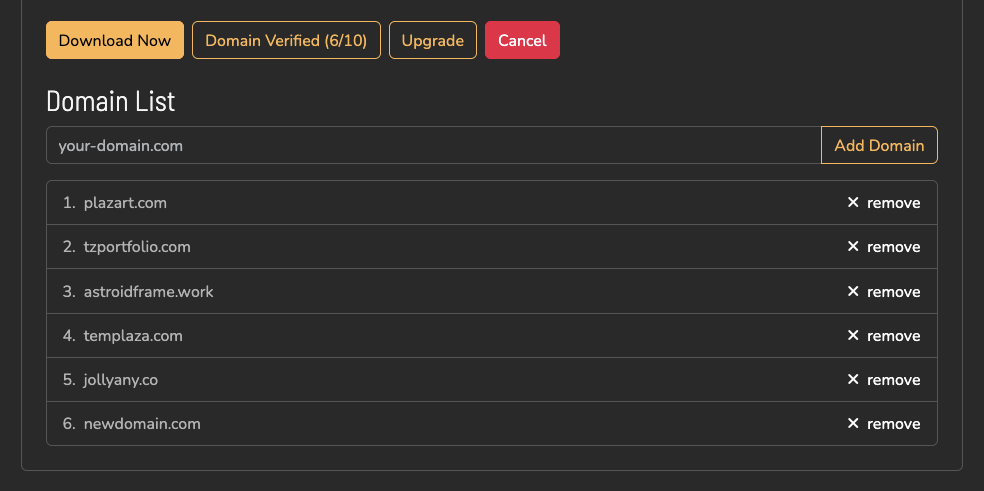
Using the License Key
Click on the Copy button next to the License field to copy the key to clipboard, or select the key with your mouse and click CTRL + C.
Joomla 4 and Joomla 5 include an option to set a Download Key for compatible extensions, via System -> Updates -> Update Sites.
- Click on System in the Joomla Admin menu, then in the Updates module, click on Update Sites.
- In the list of Updates Sites, click on Astroid Pro. Alternatively, to set the Download Key for another extension, eg: JCE Editor Package, click on the extensions name.
- Enter your License Key into the Download Key field, and click Save.