Heading
The Heading Widget is used to add titles or headings to your layout. These can be main titles or section subtitles that help organize content visually.
Example: You can use it to display headings like “About Us” or “Our Services” on your website.
🛠 How to Add a Heading Widget
- Open the Astroid Layout Builder in your Joomla administrator panel.
- Find the section (like Header, Main, Sidebar, or Footer) where you want to add the heading.
- Click Add Item → choose Heading.
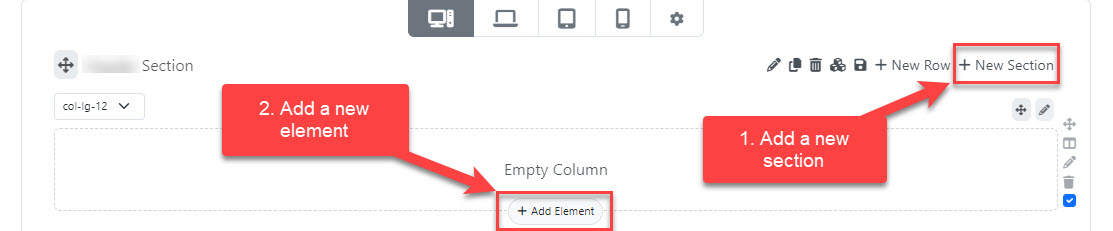
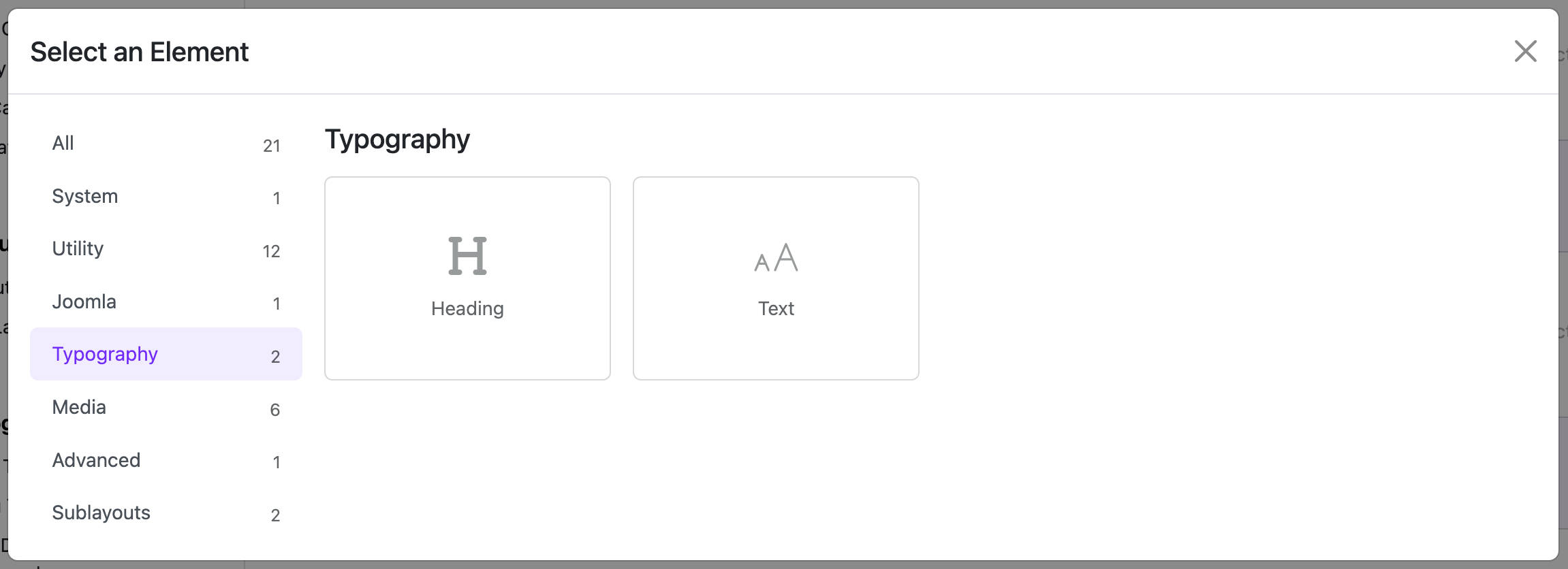
⚙️ How to Configure It
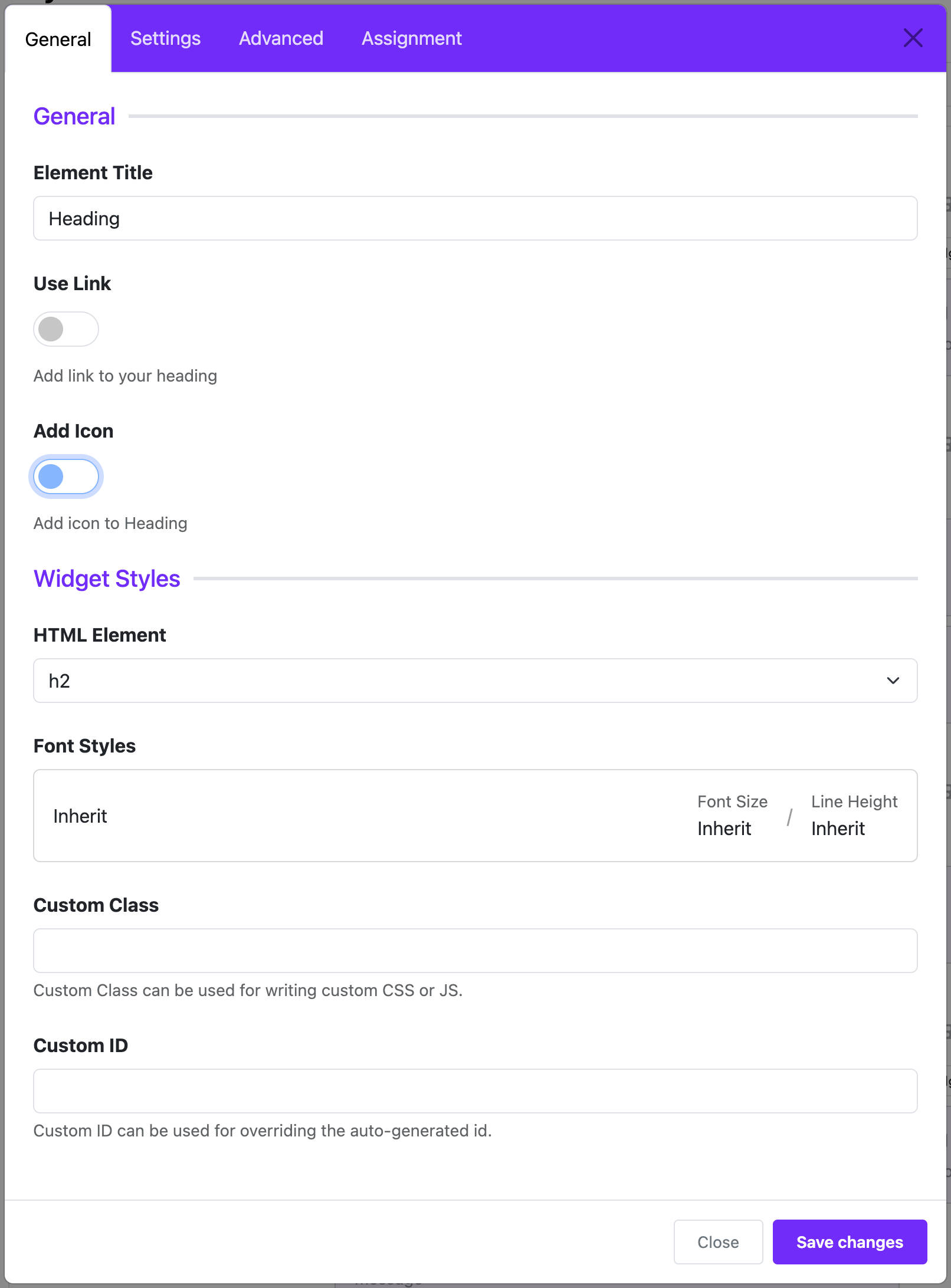
1. Enter Your Heading Text
- Use the Title field to type the heading you want to display.
Example: “Featured Products”
2. Make the Heading Clickable (Optional)
- Turn on the Use Link switch if you want the heading to link to another page.
- Fill in the Link field with the URL.
Example:/products
3. Add an Icon (Optional)
- Turn on the Add Icon switch to display an icon beside your heading.
- Choose an icon you like from the list.
- You can also select a color for the icon using Icon Color.
4. Choose the Heading Level (HTML Element)
- In the HTML Element field, choose what type of HTML tag the heading will use:
h1→ Largest (used for main headings)h2toh6→ Smaller headingsdiv→ A regular block, not treated as a heading by search engines
⚠️ Recommendation: Use only one h1 per page for SEO. Use h2, h3, etc., for subheadings.
5. Style the Text (Advanced)
- Use the Font Style field to set typography like font family, size, weight, spacing, etc.
- This allows you to match the look and feel of your site.
6. Where Should the Heading Show Up?
- In the Assignment Settings section:
- All Pages – show the heading on every page.
- No Pages – don’t show it at all (used for testing or drafts).
- Selected Pages – choose specific menu items where the heading will appear.
✅ Tips for Better Use
- Use
h1for your main page heading only. - Pair icons with text for better visual appeal.
- If the heading does not show on the frontend, check the Assignment Settings to make sure it is assigned to the correct pages.
📷 Example Setup
Let’s say you want a heading that says:
🏆 Featured Products
(links to/products)
Setup:
| Setting | Value |
|---|---|
| Title | Featured Products |
| Use Link | ON |
| Link | /products |
| Add Icon | ON |
| Icon | Trophy (fa-trophy) |
| HTML Element | h2 |
| Font Style | Bold, 32px, optional |
Would you like an illustration or downloadable version of this guide?