Articles
The Article Widget allows you to display selected Joomla articles directly in your Astroid layout. You can customize how each article looks and where it appears on the page.
🔰 1. What is the Article Widget?
The Article Widget is a drag-and-drop element in the Astroid Layout Builder. It lets you choose specific Joomla articles and display them with various layout options, such as:
- Title
- Featured image
- Intro text
- Published date
- Category
- "Read more" button
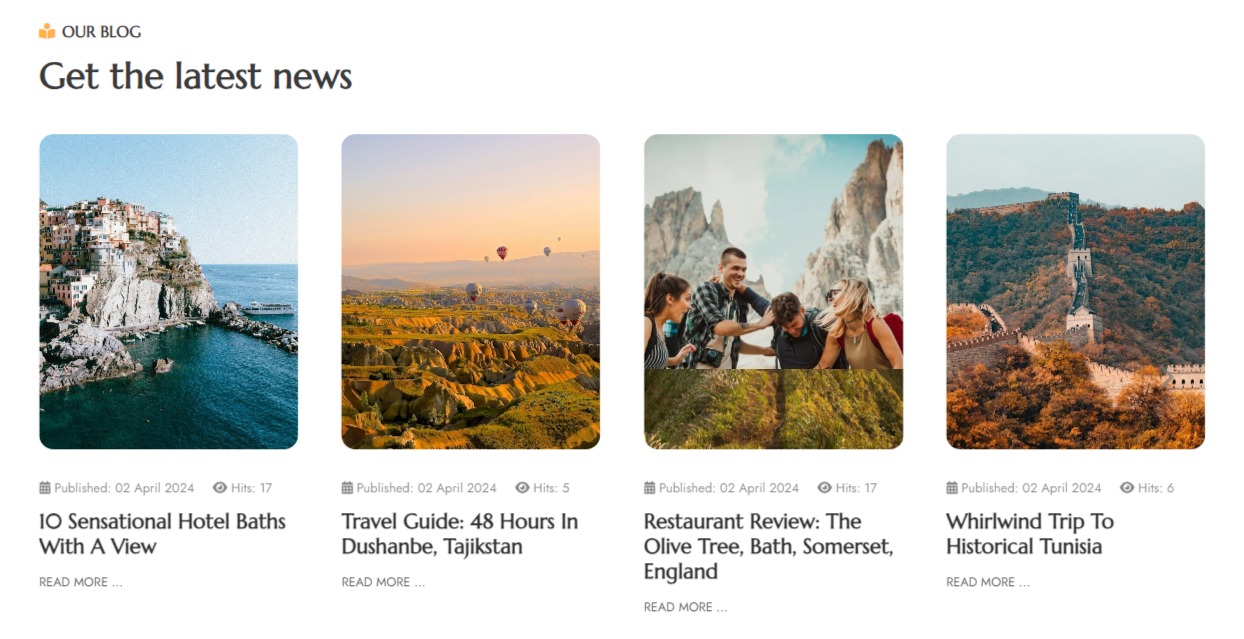
🛠️ 2. How to Add an Article Widget
✅ Step 1: Open Layout Builder
- Go to your Joomla Administrator Panel
- Navigate to:
System→Site Template Styles→ Click on your Astroid template - Click the “Template Options” button
- Open the Layout tab
- Launch the Layout Builder
✅ Step 2: Insert the Article Widget
- Choose a column (
col) where you want to place the widget - Click “Add Element” or the
+icon - From the popup, select “Widgets” → Click “Article”
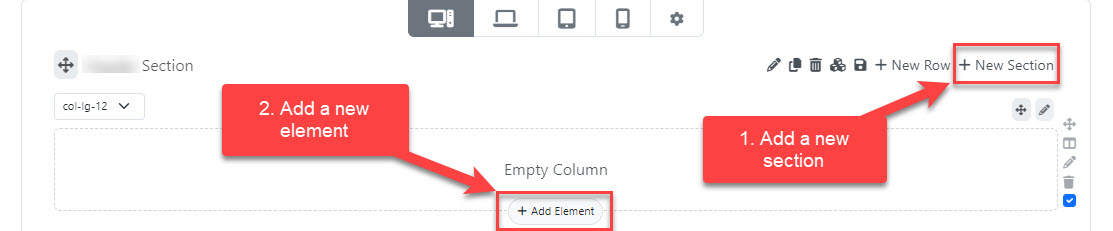
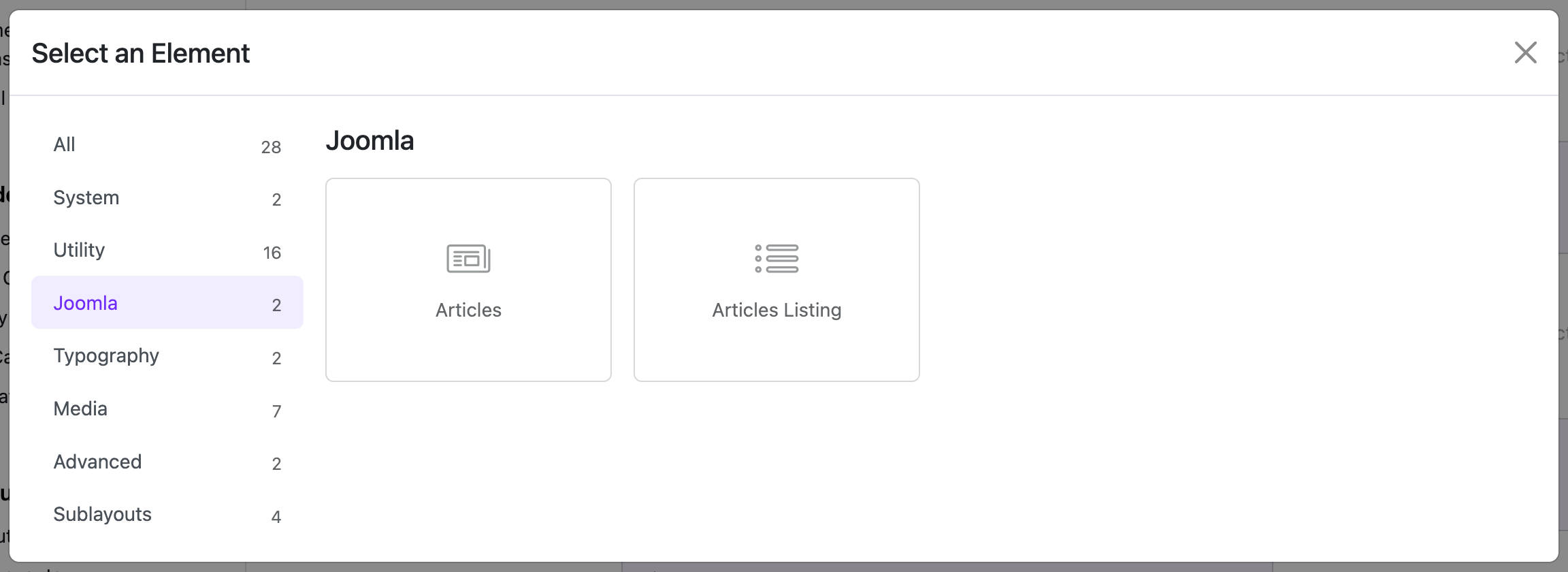
⚙️ 3. Article Widget Settings
Once added, you’ll see multiple configuration options:
📝 Basic Settings
- Title: Optional title for the widget block
- Select Categories: Choose specific categories to filter articles
- Limit Articles: Set how many articles to display (e.g., 5, 10)
- Order By: Choose how to sort articles (e.g., by date, title, etc.)
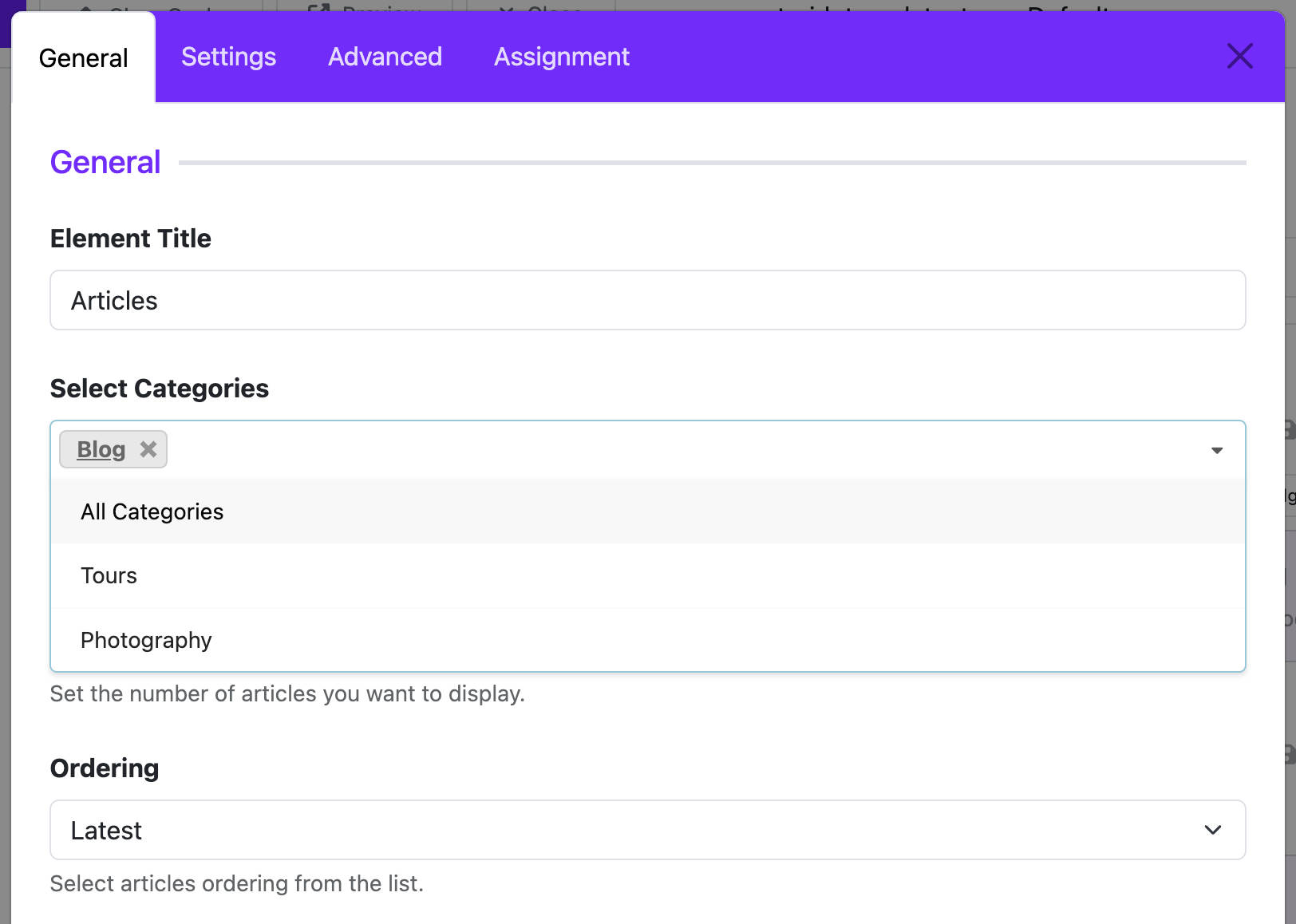
📑 Grid Settings
- Columns: Set how many columns to display articles in (e.g., 1, 2, 3)
- Gutter: Adjust spacing between articles
- Use Masonry: Enable masonry layout for a Pinterest-style look
🖼️ Image Settings
- Choose Layout: Select how to display the featured image (e.g., Classic, Image Overlay)
- Thumbnail Only: Show only the thumbnail without the article type media
- Border Radius: Set the border radius for images (e.g., 0px, 5px, 10px)
- Enable Image Effect: Add hover effects like zoom or grayscale
⚙️️ Info Block Options
- Info Block Position: Choose where to display the article info (e.g., before title, after title, or after content)
- Select Info Block Fields: Choose which fields to show in the info block, such as:
- Author Name
- Category Name
- Published Date
- Created Date
- Modified Date
- Hits
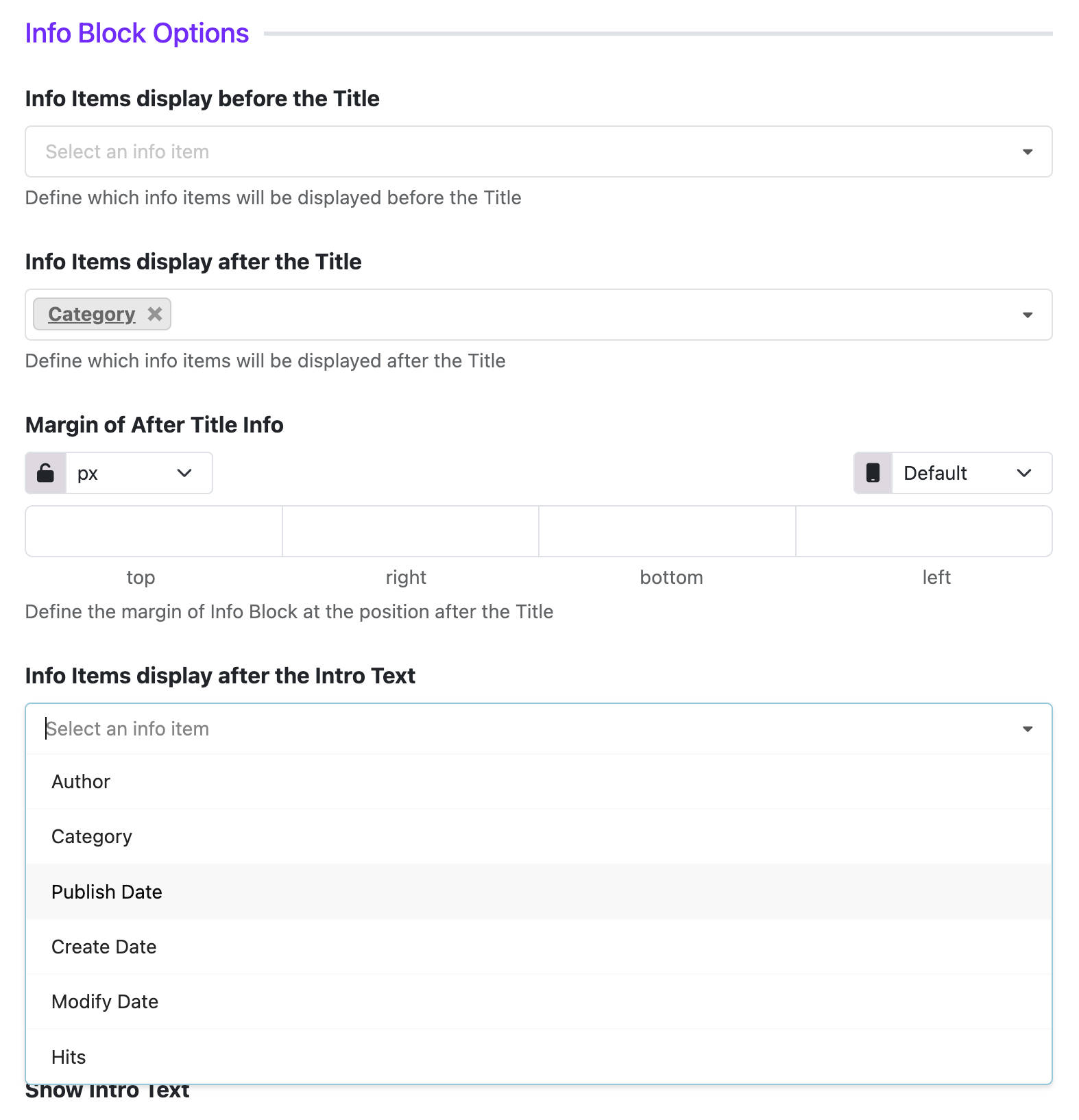
🎨 Style Options
- You can add custom CSS classes
- Control spacing using padding/margin settings
👁️ 4. Preview and Save
- After configuring the widget, click “Save Layout”
- Visit your website’s frontend to preview how the articles appear
💡 5. Tips for Best Results
- Use high-quality featured images for better visual impact
- Add multiple Article Widgets in different layout sections to group articles by topics
- Use custom CSS if you want to fine-tune the appearance
❓ 6. Frequently Asked Questions (FAQ)
❓ My article is not showing up on the page
👉 Make sure the article is Published and has Public access
❓ Can I select multiple categories at once?
👉 Yes! Hold Ctrl (Windows) or Cmd (Mac) to select multiple categories in the widget settings